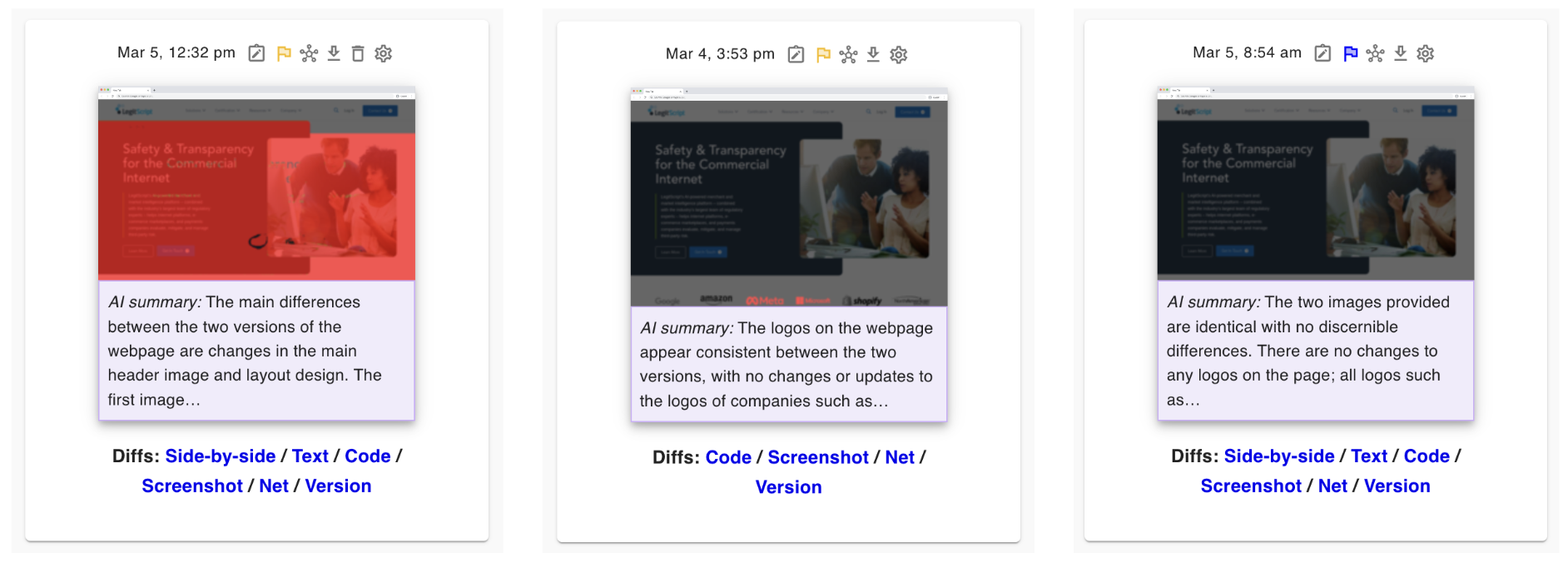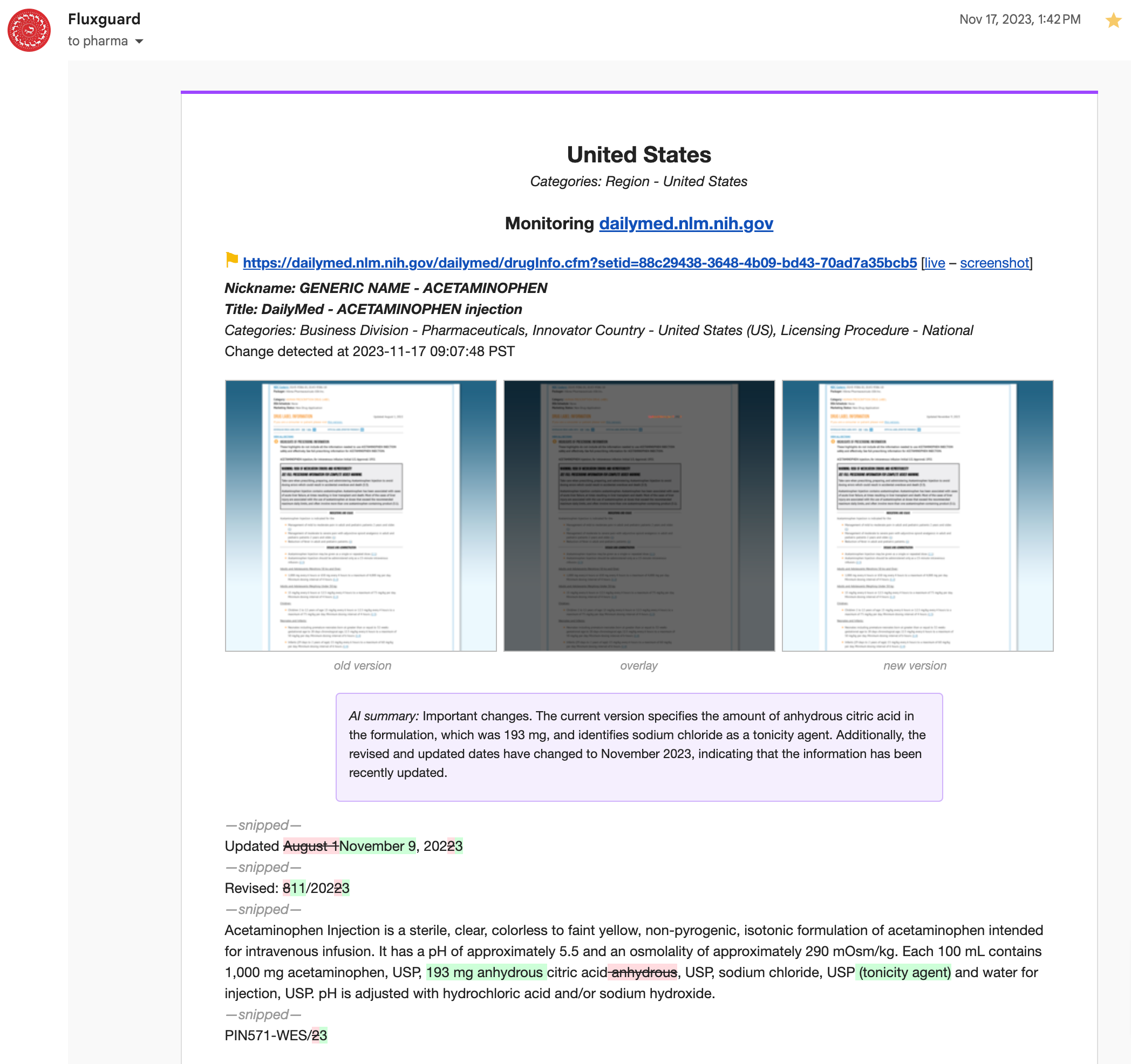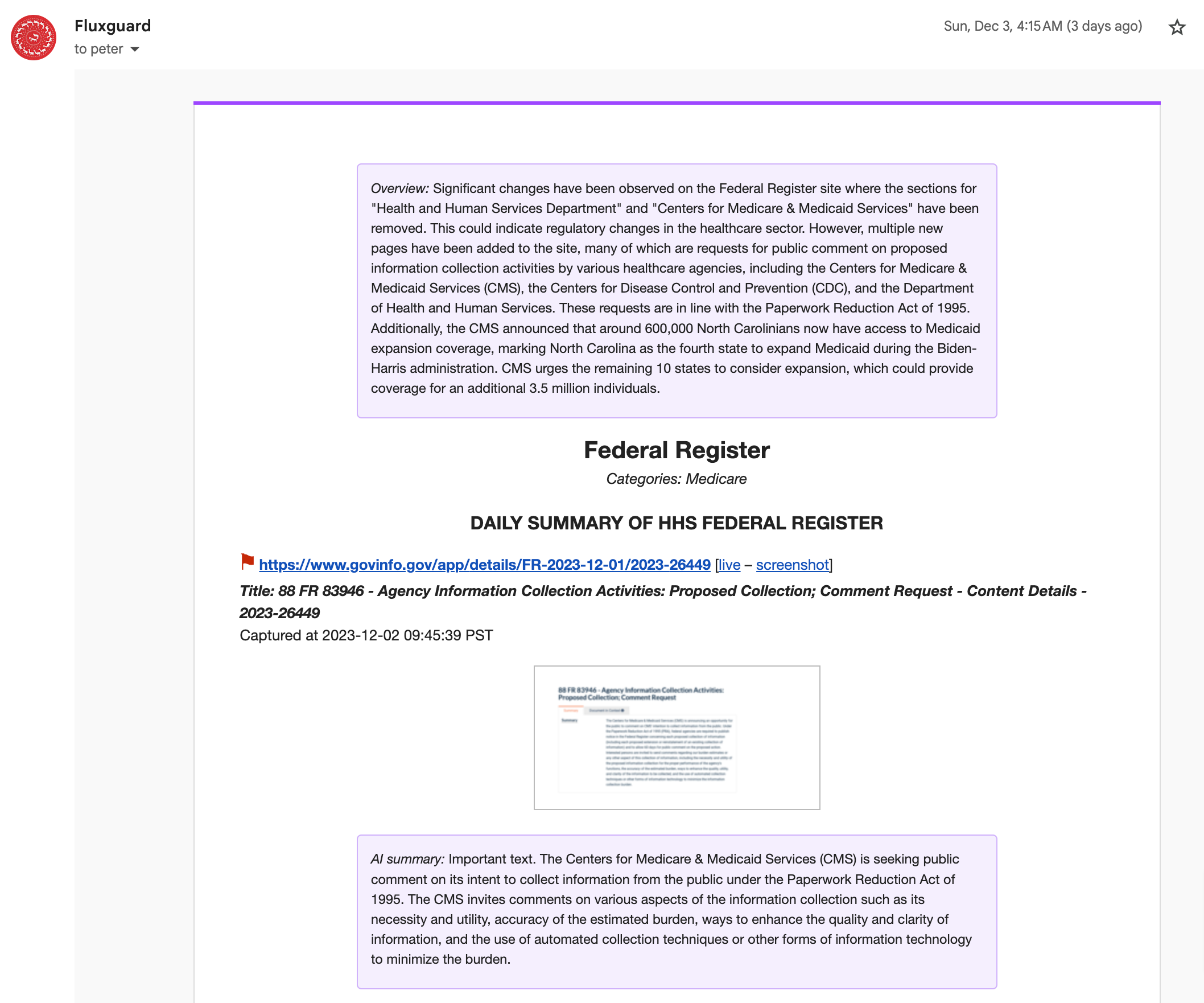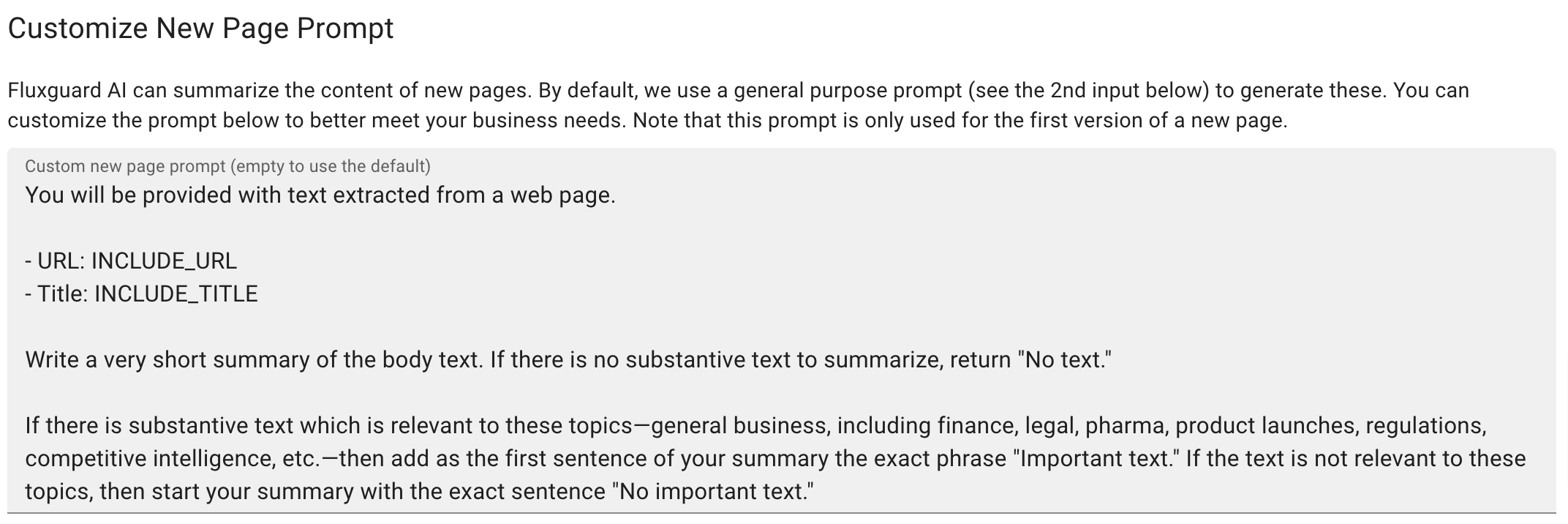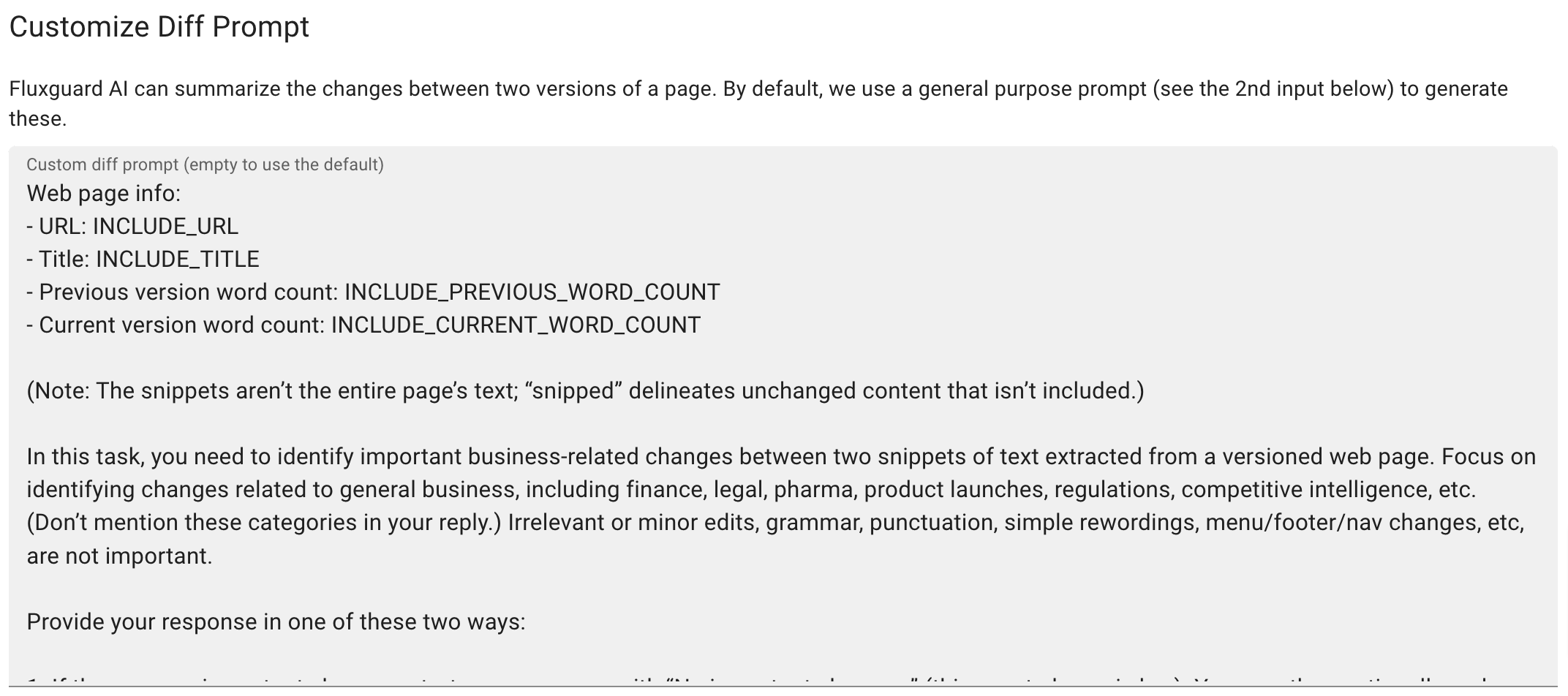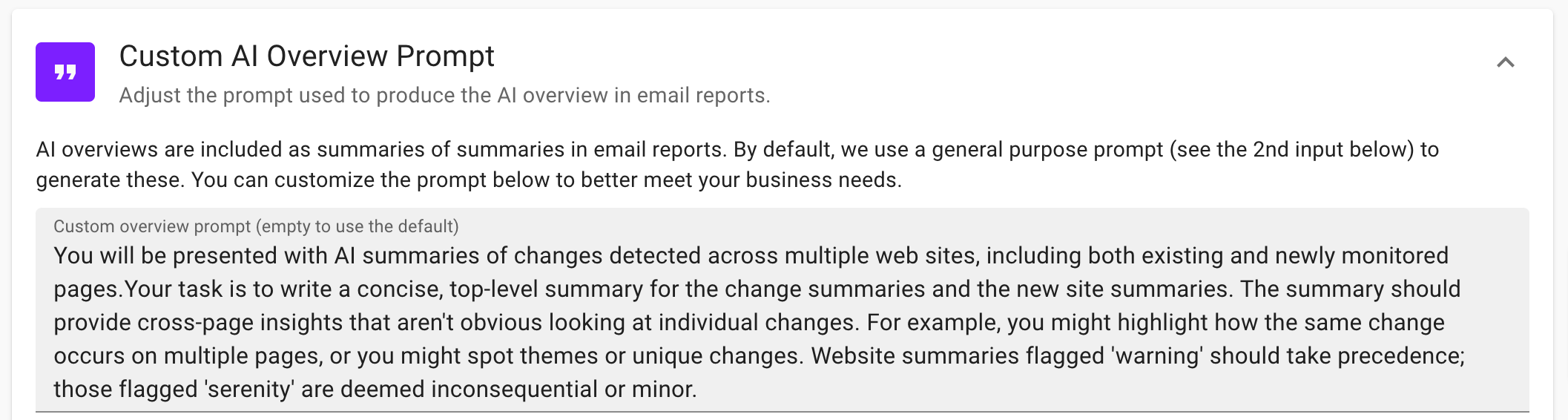How to Use Generative AI to Accelerate Web Change Intelligence
Fluxguard employs generative AI as a sophisticated filter and summarizer for web intelligence, ensuring that only the most critical changes capture your attention. Here’s how generative AI revolutionizes the process:
Evaluate Relevance to Reduce False Positives
- Generative AI scrutinizes each web change or newly found page against predefined business rules
- It accurately isolates impactful changes, disregarding irrelevant noise
- With its deep learning, the AI detects nuanced patterns, flagging only key changes that align with customer-specific criteria
Streamline Summaries for Rapid Insight
- The AI system condenses extensive change logs (and newly found pages) into concise, digestible reports
- It distinguishes and articulates the essence of changes, crafting targeted summaries
- Analysts are furnished with curated insights, expediting response times to critical web changes
Fluxguard’s application of generative AI delivers a tailored web monitoring experience, ensuring that every alert and summary is of pronounced relevance and value, thereby enhancing the capacity for prompt and informed business decisions.
Generative AI in Action: Fluxguard Dashboard
View our demo. Note how every detected change is flagged by our AI as more likely to be important (yellow flags) or less likely to be important (blue flags). This simple but powerful technique reduces false positives. As you will see, you can choose to ignore less important changes, and only alert those that the AI deems to be more important.
You will also note how each change is accompanied by a brief AI summary of detected changes. This accelerates analysts’ time-to-insight: it reduces the need to comprehend sometimes vast redlines in favor of succinct, business-specific summaries.

Fluxguard AI can also summarizes changes in screenshots of web content, as demonstrated in the following screenshot.
Generative AI in Action: Email Reports
Below, note how this Fluxguard email report includes both an AI evaluation flag (in yellow, indicating a higher likelihood of importance) as well as a succinct summary of the detected change.
In the screenshot below, you will note two additional avenues for Fluxguard’s AI. Here, we include an AI overview at the top of the email. This summary-of-summaries utilizes generative AI to look for cross-page insights from both changed pages as well as new pages. On the topic of new pages, Fluxguard offers unique capabilities both in evaluating changed pages, but also newly found pages. Note how Fluxguard utilizes generative AI to summarize a newly collected page from the Federal Register.
Configuring Generative AI: General AI Settings
For any monitored site, you can adjust the AI model (we recommend GPT4-Turbo) and different collected data to evaluate. You can also tell Fluxguard to alert only changes deemed important (and ignore the rest). You can also make these changes at the account level so that they will apply to every monitored site in your account.
Configuring Generative AI: Prompt Customization
The ability to configure Fluxguard’s AI prompts offers our business customers unparalleled ability to assess and summarize new and changed content against their business rules.
We provide default and pre-packaged task-specific AI prompts. Both can utilize a “mini-language” that embeds certain version or page-specific details in the prompt. As well, you will note that the prompt is often constructed to return results in a particular way: this is so that Fluxguard can correctly flag, categorize, and summarize changes and new content.
For any monitored site—as well as at the account level—you can configure an AI prompt used to assess and summarize NEW pages.
For any monitored site—as well as at the account level—you can configure an AI prompt used to assess and summarize CHANGED pages.
Finally, at the account level, you can adjust the AI Overview. This is used to summarize cross-page insights and appears at the top of email summaries.
Generative AI in Action: Crawl Management
Fluxguard AI can be used to facilitate crawl management tasks such as auto-assigning flags and categories. This allows our customers to categorize and prioritize changes according to their business rules.
With Fluxguard AI, customers can adjust AI prompts to utilize a suite of functions for page, site, and version management, including:
- Auto-flagging
- setFlag - Apply a flag to a page version.
- Crawl adjustments
- pauseSite - Halt crawling on an entire site.
- pausePage - Halt crawling on an individual page.
- Auto-categorization
- addPageCategories - Add new categories to a page.
- replacePageCategories - Replace existing categories with new ones.
- removePageCategories - Remove existing categories.
- addSiteCategories - Add new categories to a site.
- replaceSiteCategories - Replace existing categories with new ones.
- removeSiteCategories - Remove existing categories.
Example prompt
The following prompt can be customized and utilized in Session Settings (just look for the AI tab) for any monitored site or—for all sites—in Account Settings.
You will be provided the text extracted from a web page:
- URL: INCLUDE_URL
- Title: INCLUDE_TITLE
Craft a JSON response with two keys:
1. "summary" - A synopsis of the web page content.
2. "execute" - An array of arrays; each sub-array begins with a function followed by category or flag arguments.
<Provide Fluxguard AI with details about the use case here. This can be details about what to look for, what to ignore, and what to do with the information.>
Possible Functions:
function1
function2
Possible Page Categories:
categoryA - (optional) description of categoryA
categoryB - (optional) description of categoryB
Possible Flags:
flagA - (optional) description of flagA
flagB - (optional) description of flagB
Example response: {"summary": "This webpage contains information about Dolphins.", "execute": [["addPageCategories", "categoryA", "categoryB"], ["setFlag", "flagB"]]}
Prompt breakdown:
1. Specify JSON format
It is important to prompt Fluxguard AI to return its results in JSON format with two keys: summary and execute. This is required for Fluxguard AI to parse the response.
You will be provided the text extracted from a web page:
- URL: INCLUDE_URL
- Title: INCLUDE_TITLE
Craft a JSON response with two keys:
1. "summary" - A synopsis of the web page content.
2. "execute" - An array of arrays; each sub-array begins with a function followed by category or flag arguments.
2. Optional - Provide Fluxguard AI with details about the webpage
To enhance Fluxguard AI’s performance, consider supplying a brief overview of the expected content and your business use case. While optional, providing this context can refine the AI’s categorization and flagging accuracy.
You are a data analyst from Acme Widgets reviewing a website for compliance with the law. You are looking for any mention of the word "dolphin" in the text. If you find it, you want to categorize the page as "animals" and "aquatic" and flag it as "danger".
3. Provide a list of functions to use
Inform Fluxguard AI of the functions it can use by replacing function1 and function2 with the functions you wish to use. Specify the desired functions from the list provided above. Ensure that each function name is spelled correctly, exactly as it appears in the list above.
Possible Functions:
function1
function2
4. Add applicable categories and flags
Provide Fluxguard AI the names of the available categories and flags for Fluxguard AI to reference. Replace categoryAand categoryB with the desired categories, andflagA and flagB with the desired flags.
Note: Any specified categories or flags referenced must exist in Fluxguard and match the spelling and capitalization exactly.
5. Give an example output for the AI to follow
Providing Fluxguard AI with an example output helps the AI to generate precise responses. In the provided example, the summary key outlines a brief explanation of detected changes, while the execute key contains an array of commands for categorization and flagging. Note that it is assumed that the page categories and flag are already defined in Fluxguard.
Example response: {"summary": "There is a new section about dolphins.", "execute": [["addPageCategories", "categoryA", "categoryB"], ["setFlag", "flagA"]]}
6. Putting it all together (full example)
Below is an example that uses all the elements of the prompt, use this to guide your own prompt.
You will be provided the text extracted from a web page:
- URL: INCLUDE_URL
- Title: INCLUDE_TITLE
Craft a JSON response with two keys:
1. "summary" - A synopsis of the web page content.
2. "execute" - An array of arrays; each sub-array begins with a function followed by category or flag arguments.
As a marine biologist focused on ocean studies, you'll analyze the webpage to determine its most relevant categorization. Additionally, you must identify if the page should be flagged as "dangerous" based on the presence of any mention of "shark".
Possible Functions:
setFlag
addPageCategories
Possible Page Categories:
animals - use when the page contains information about animals
marine life - use when the page contains information about marine life
reefs - use when the page contains information about coral reefs
Possible Flags:
danger - use this flag if any "shark" is found
safe - use this flag if no mention of "shark" is found
Example response: {"summary": "This webpage contains information about Dolphins and the great barrier reef.", "execute": [["addPageCategories", "reefs", "animals"], ["setFlag", "safe"]]}