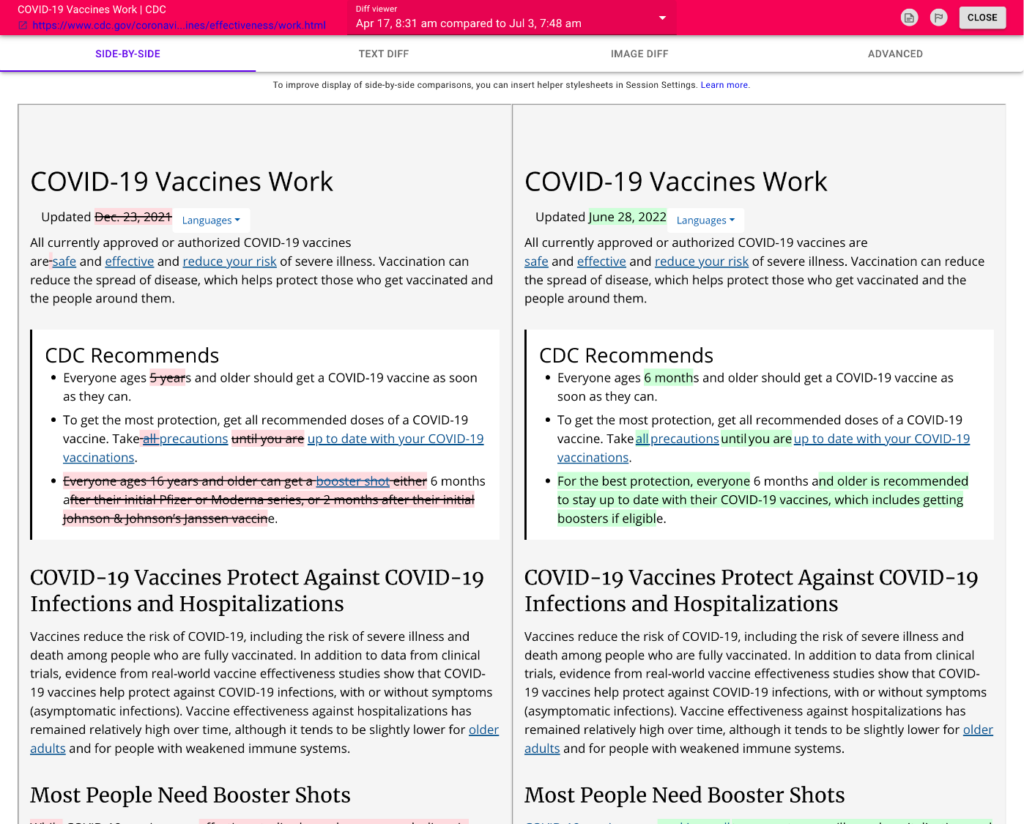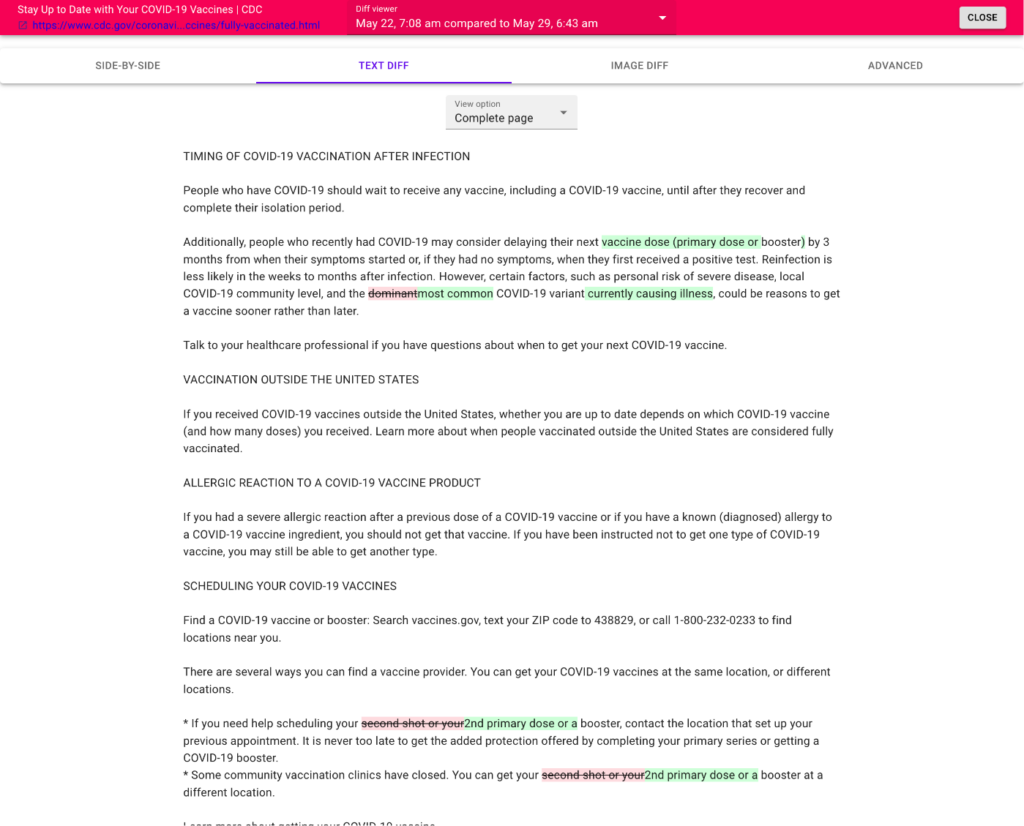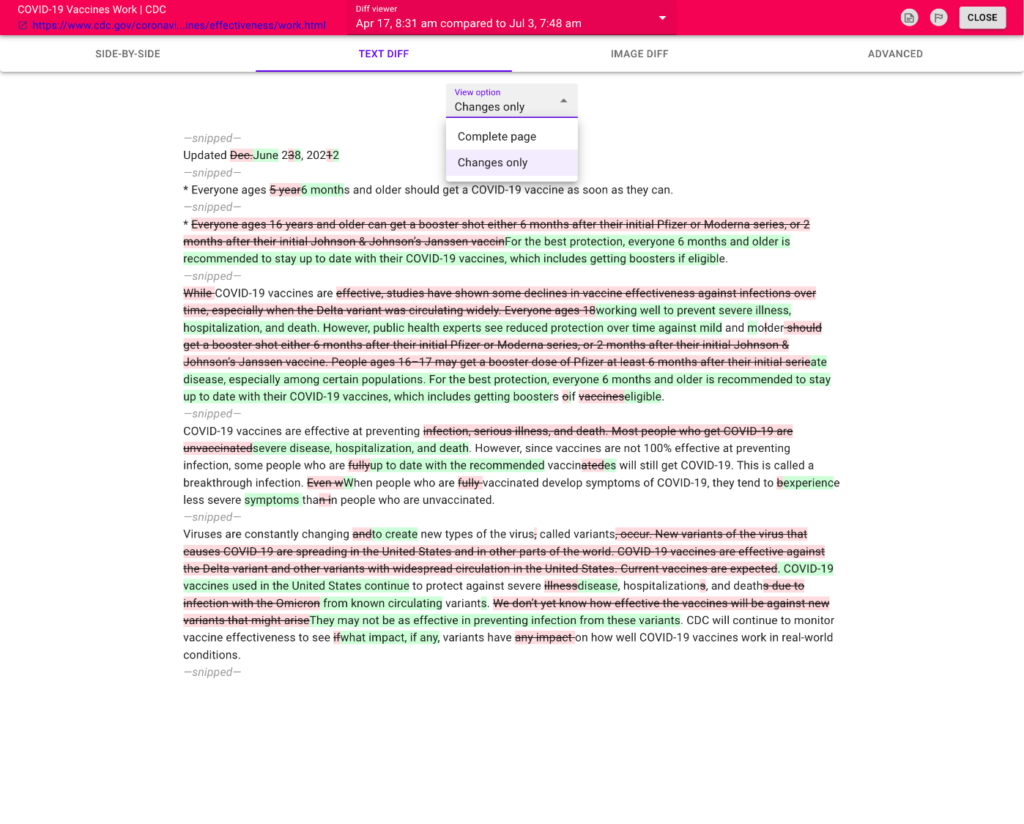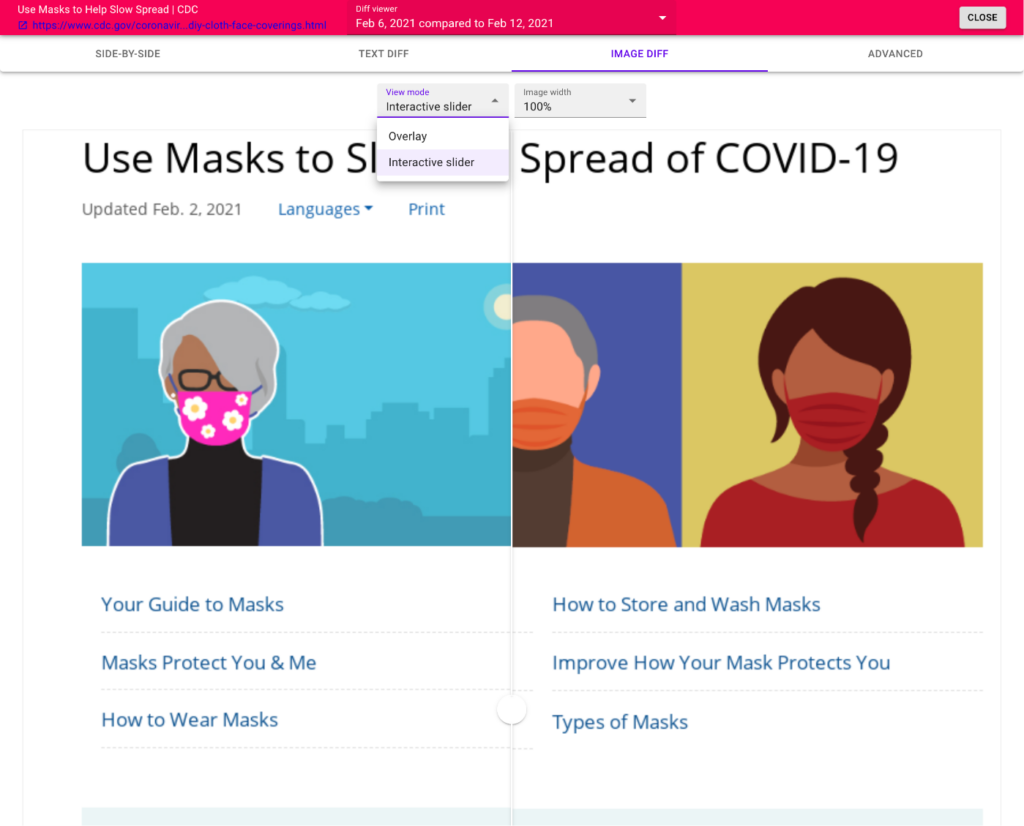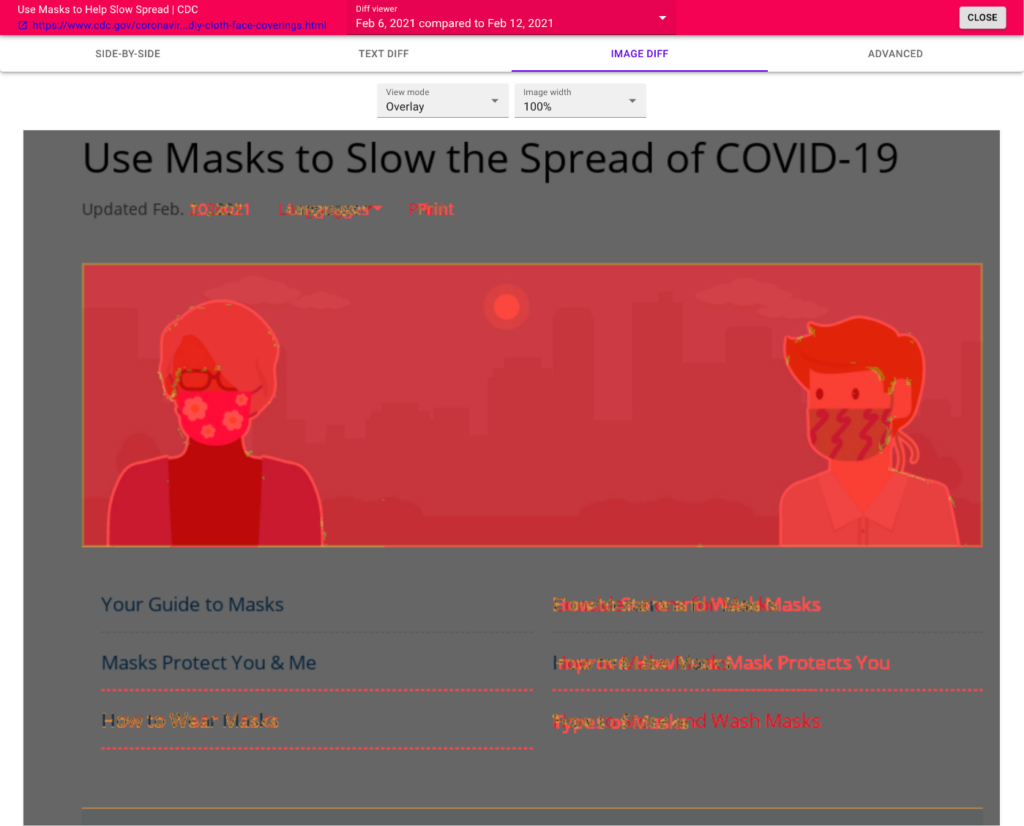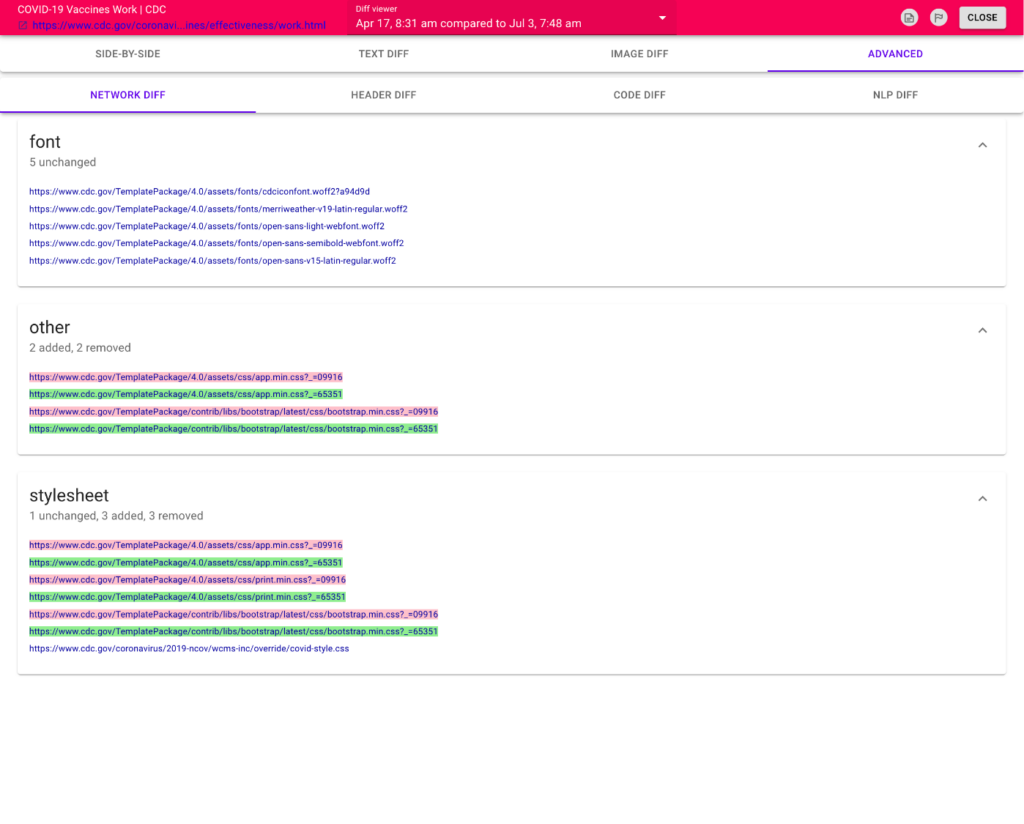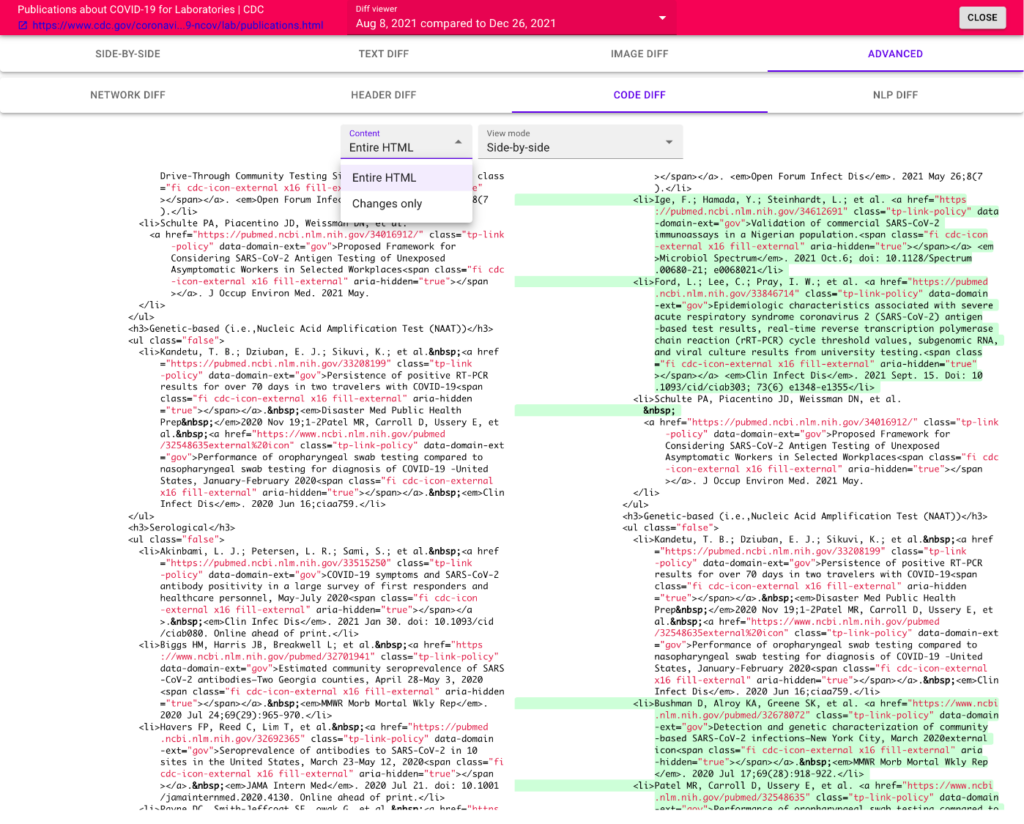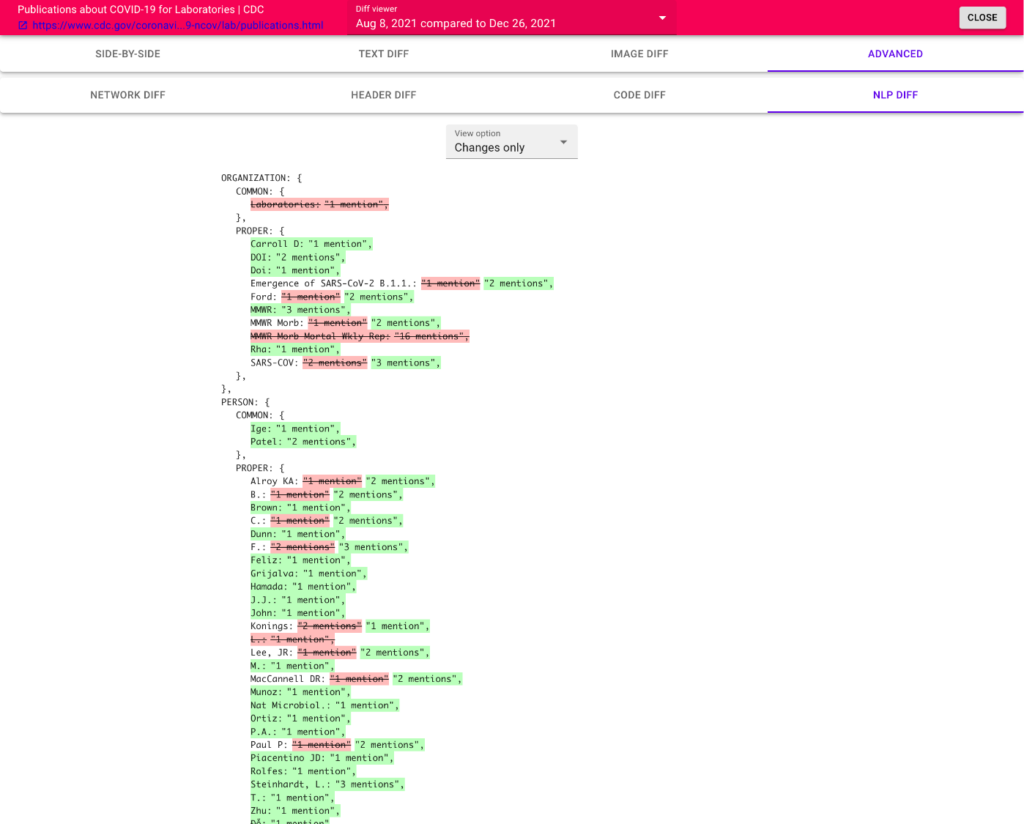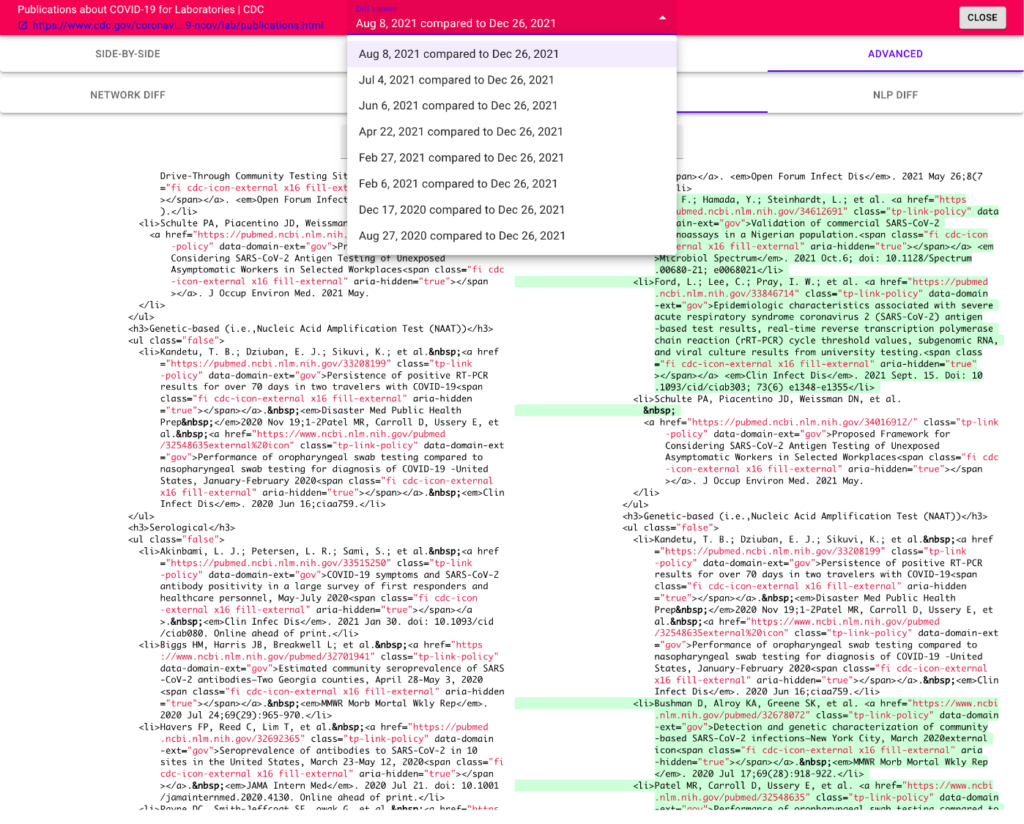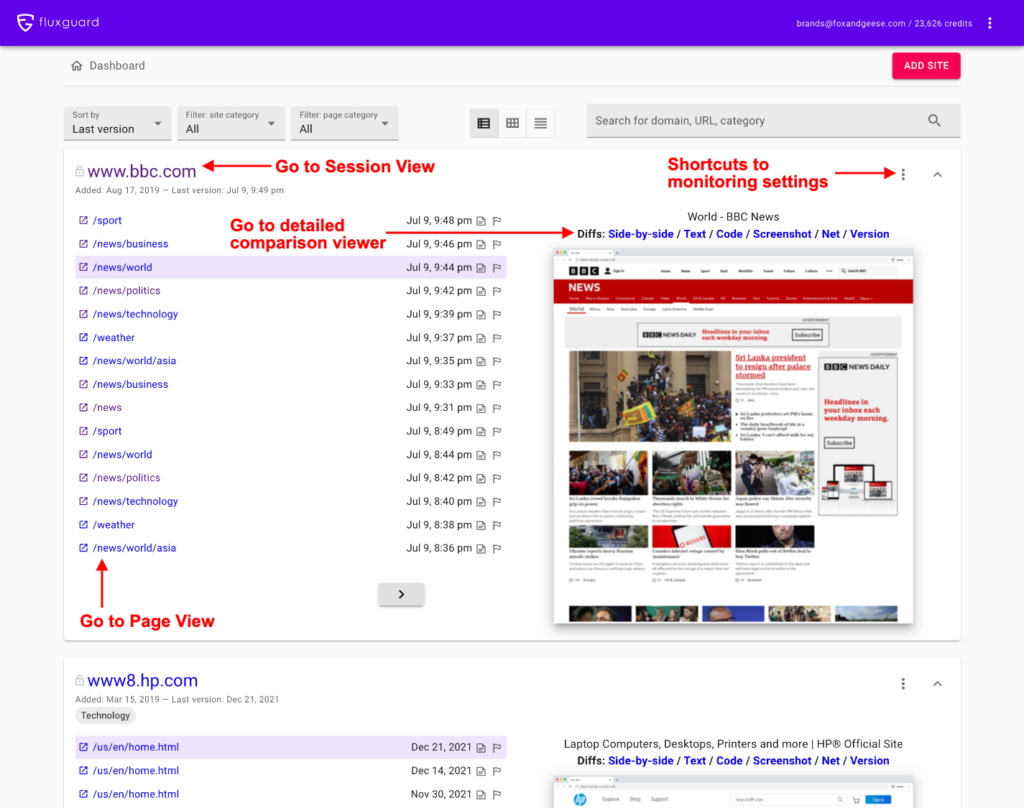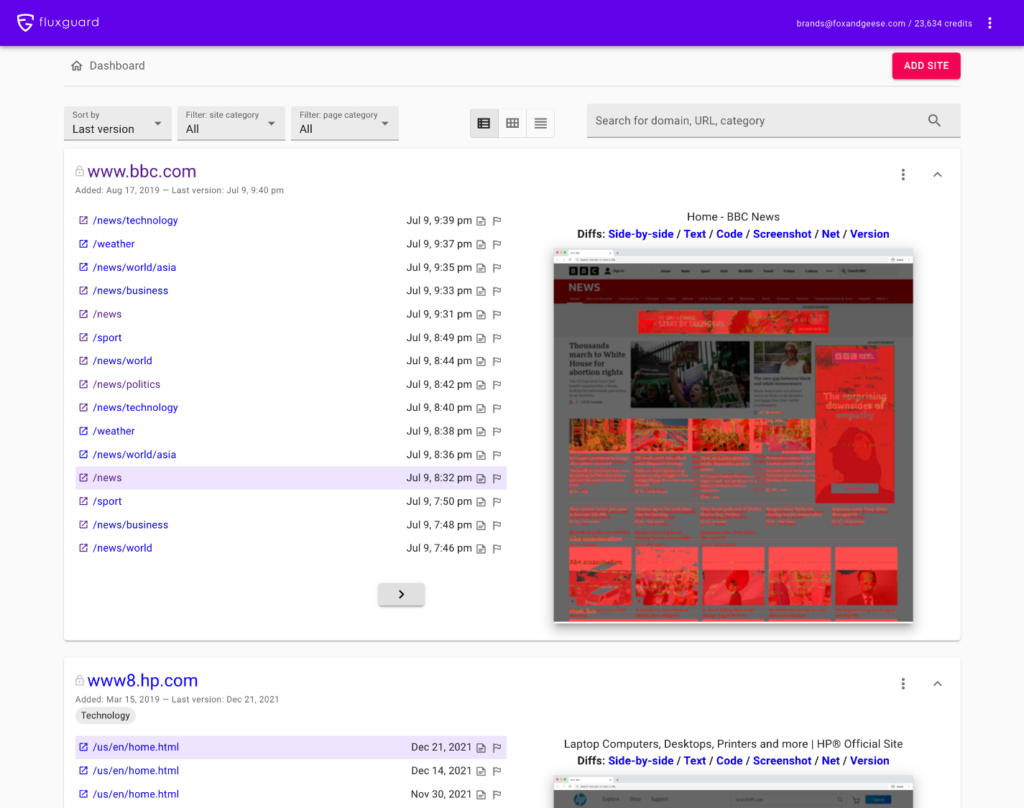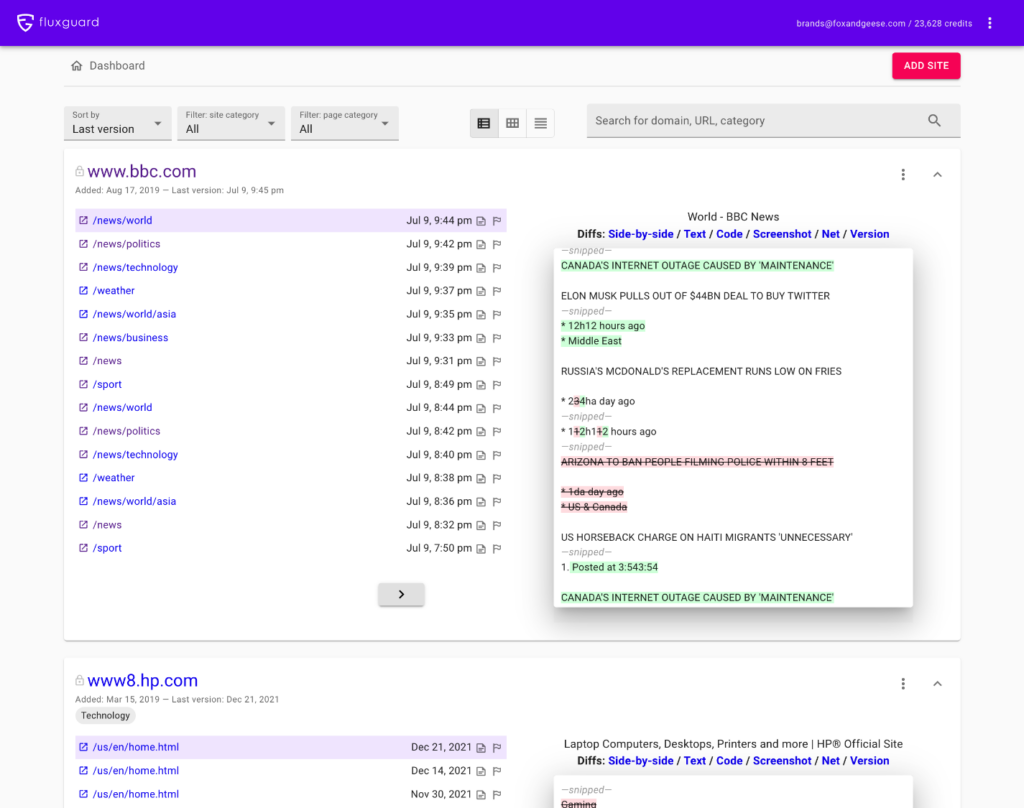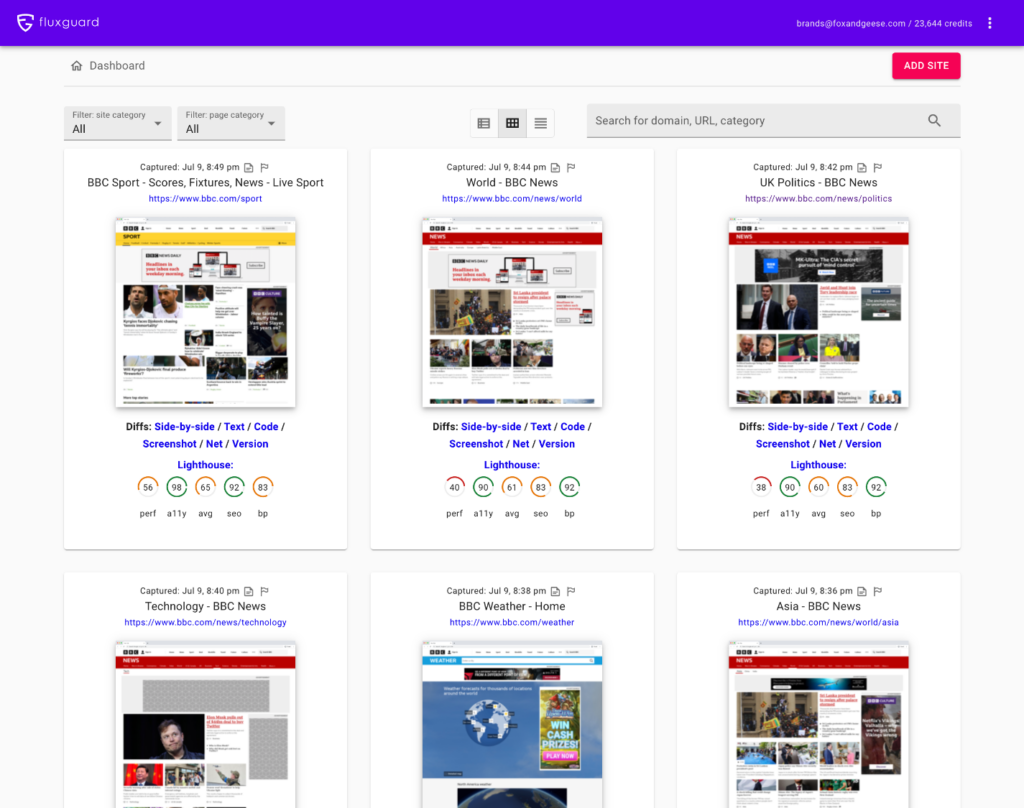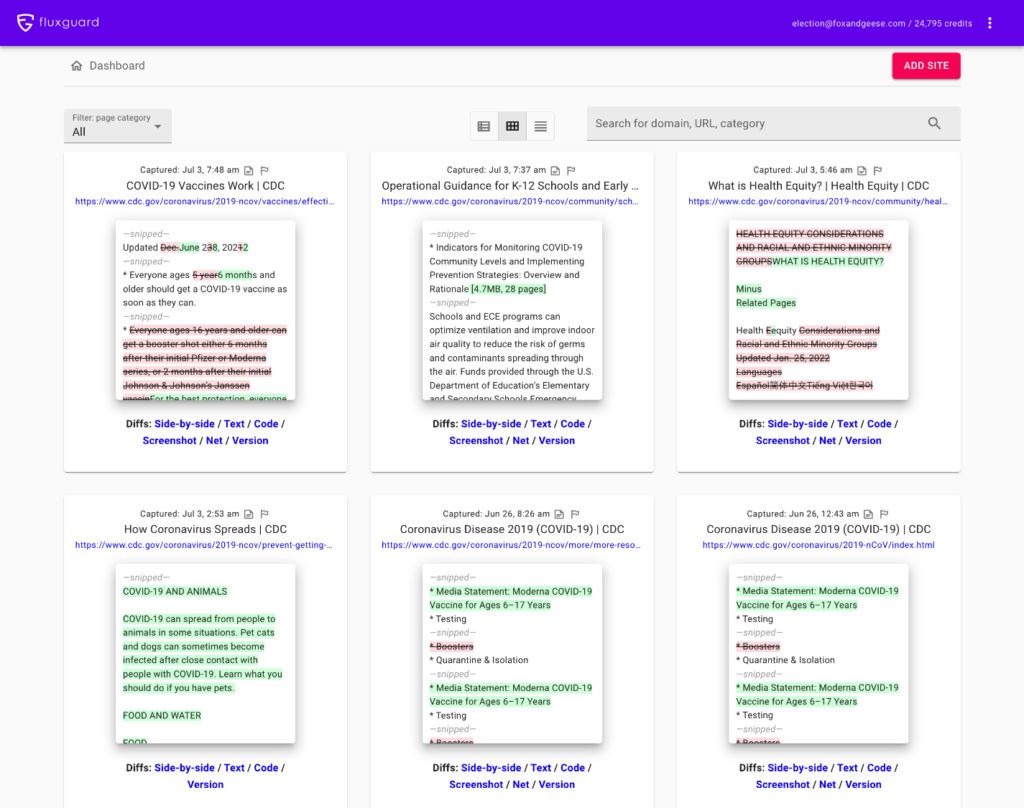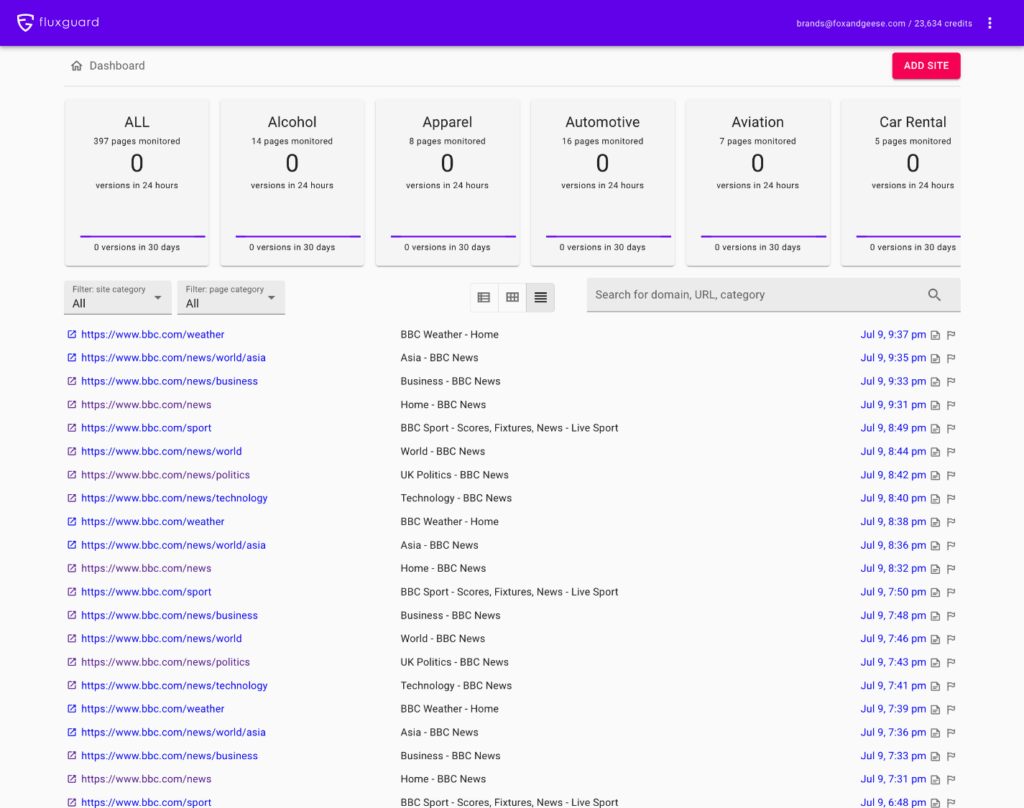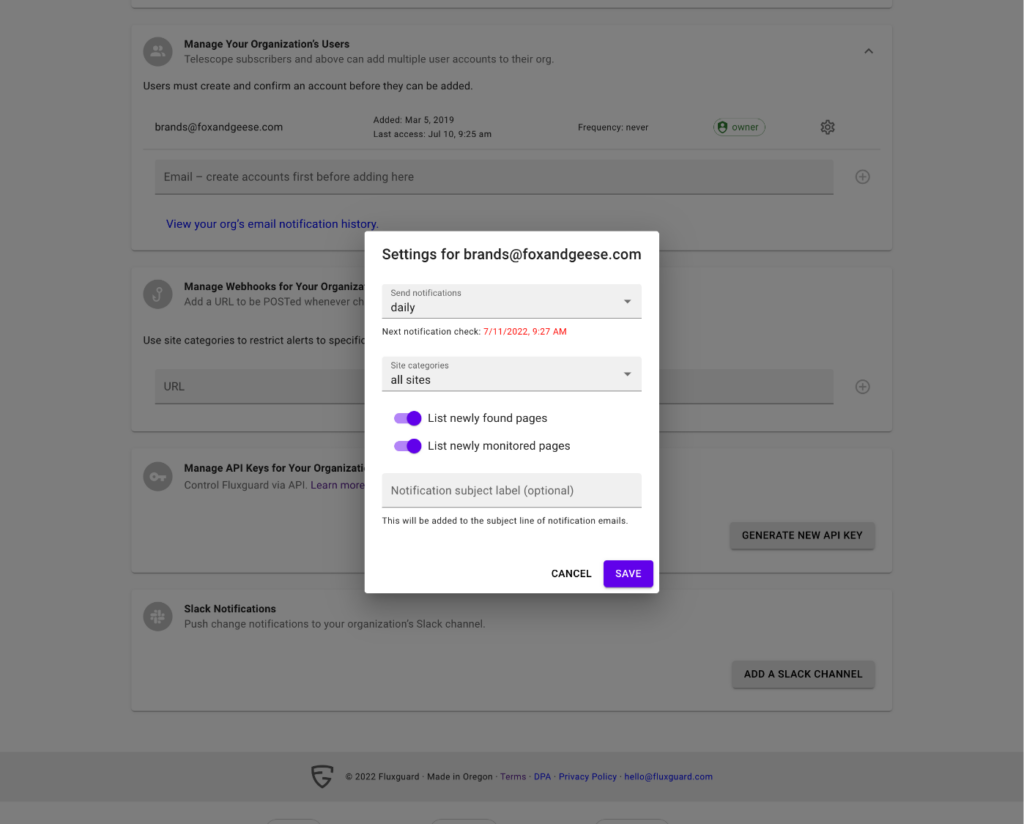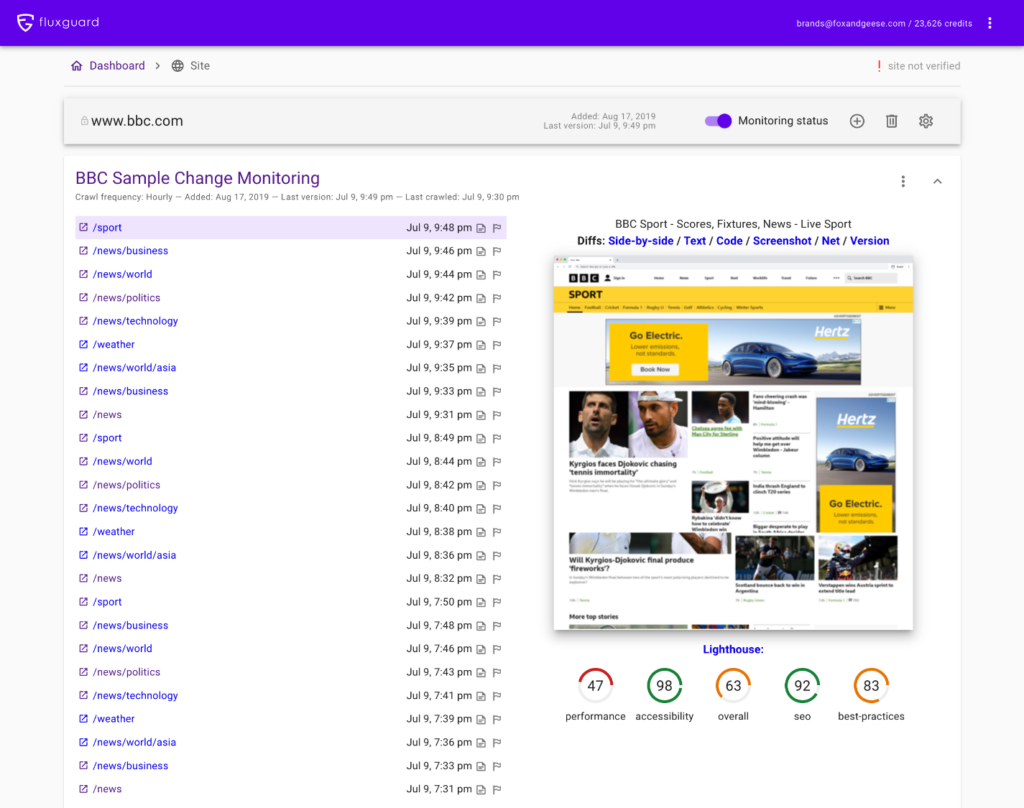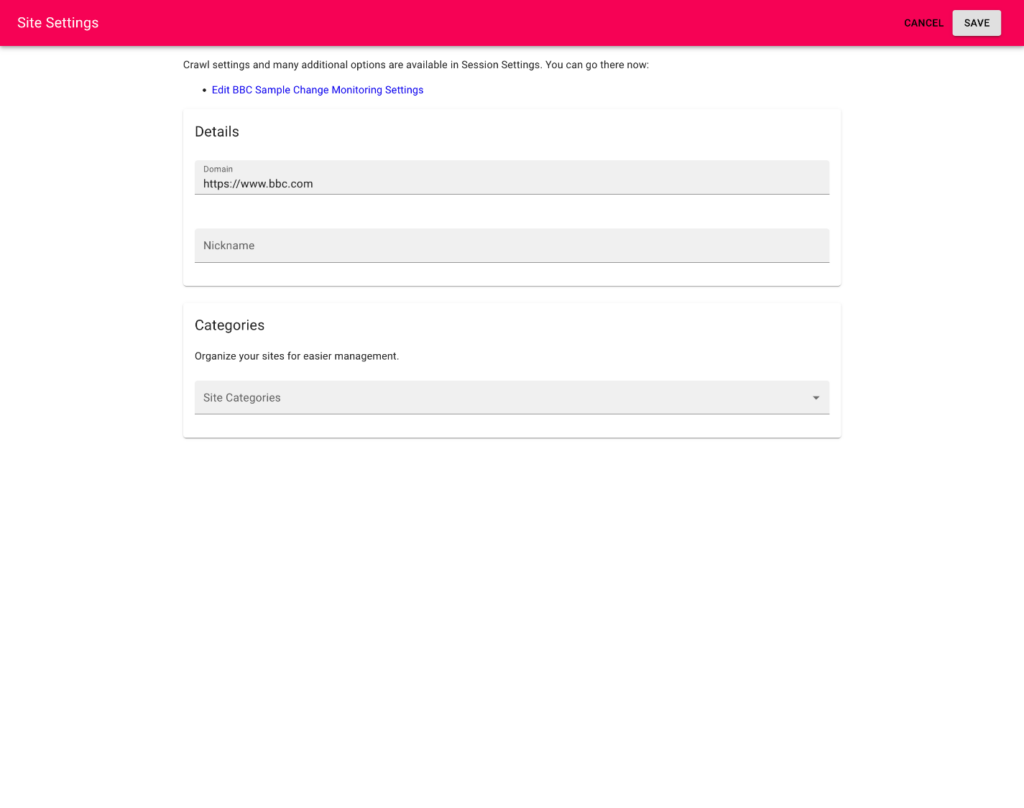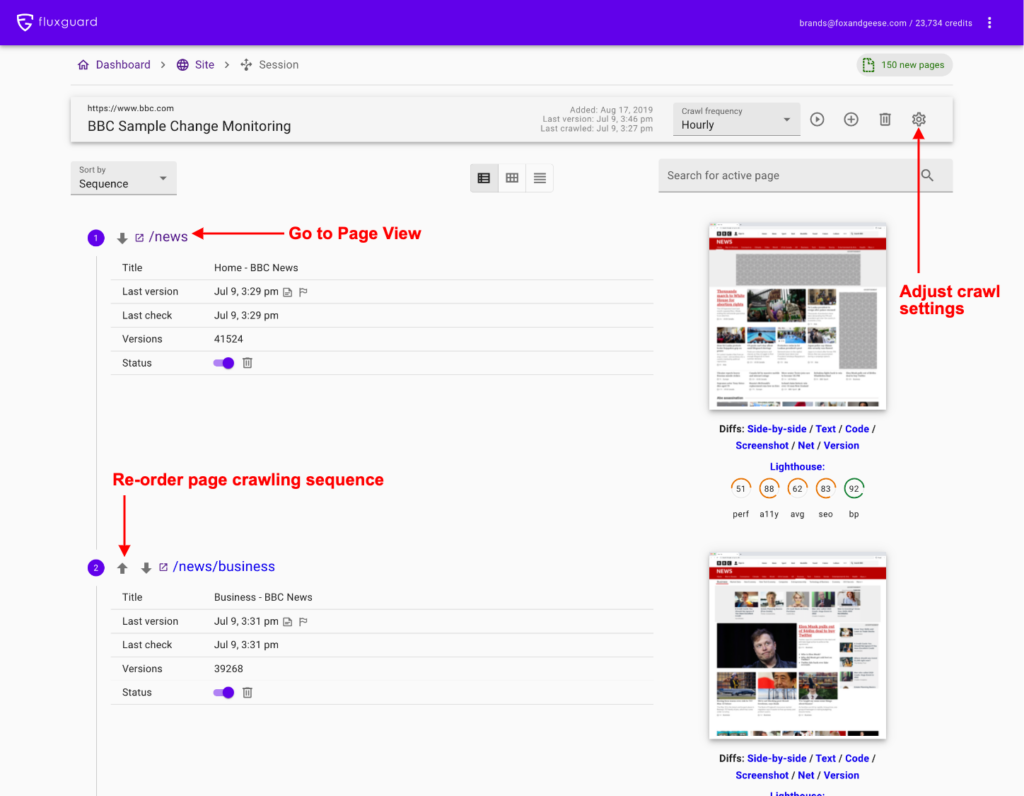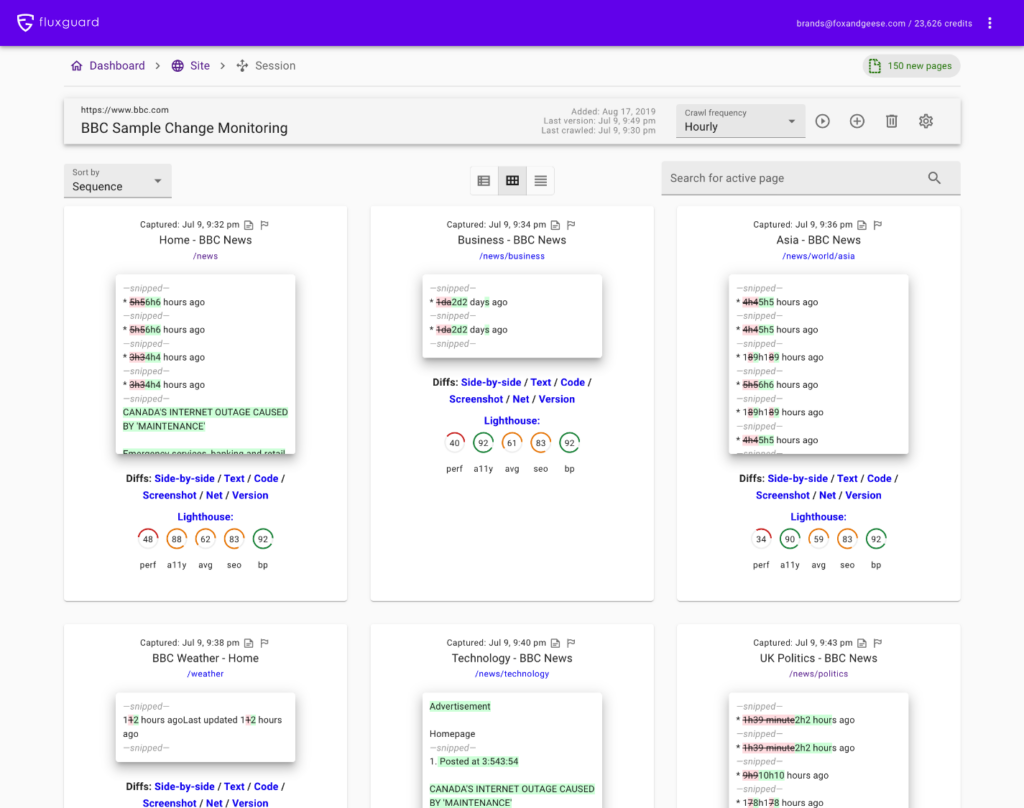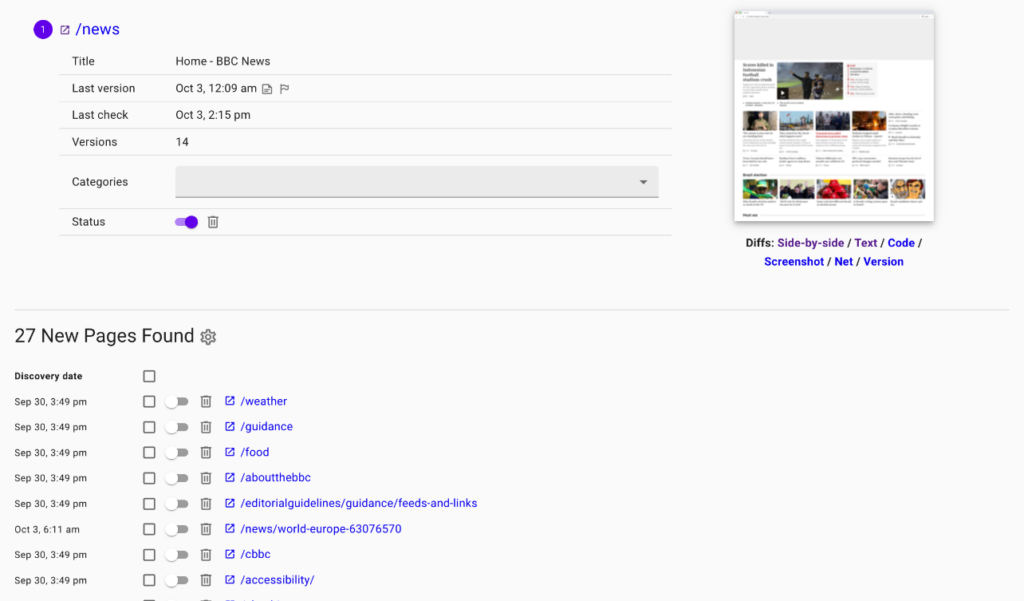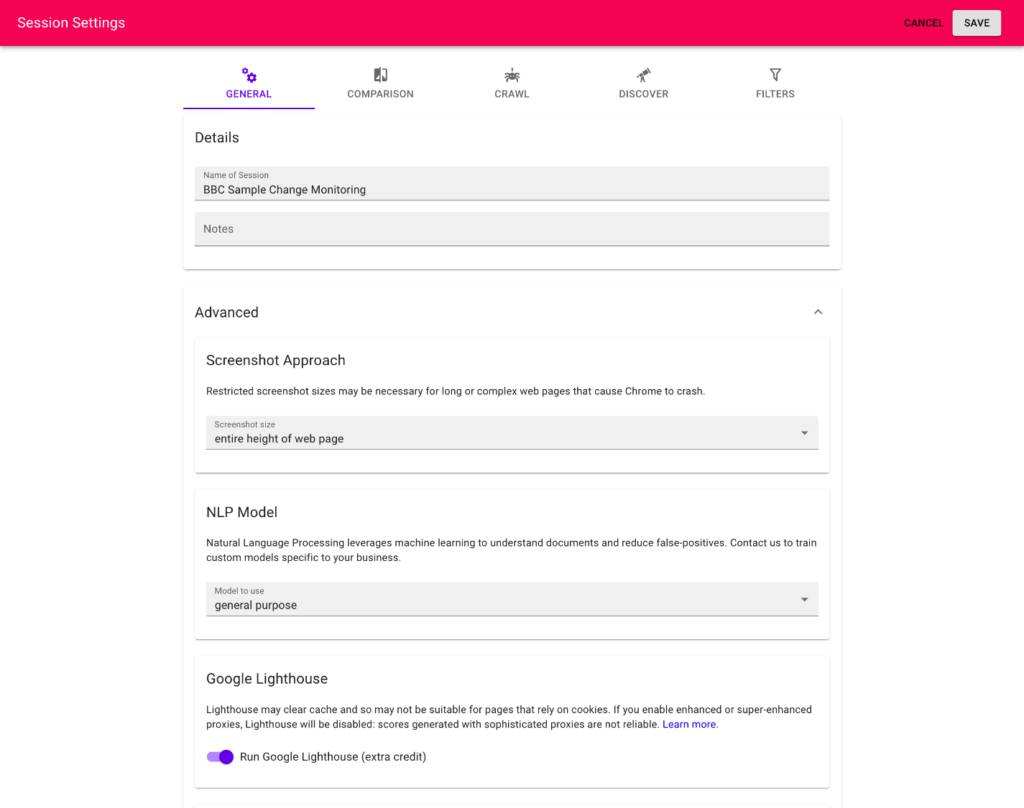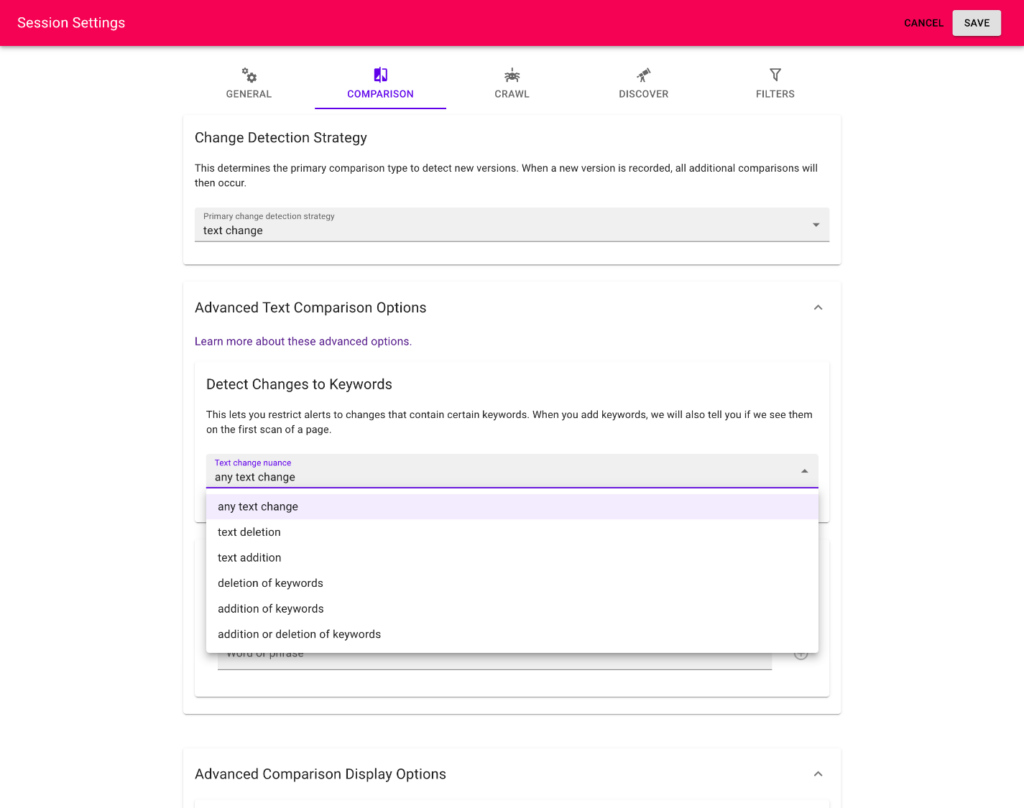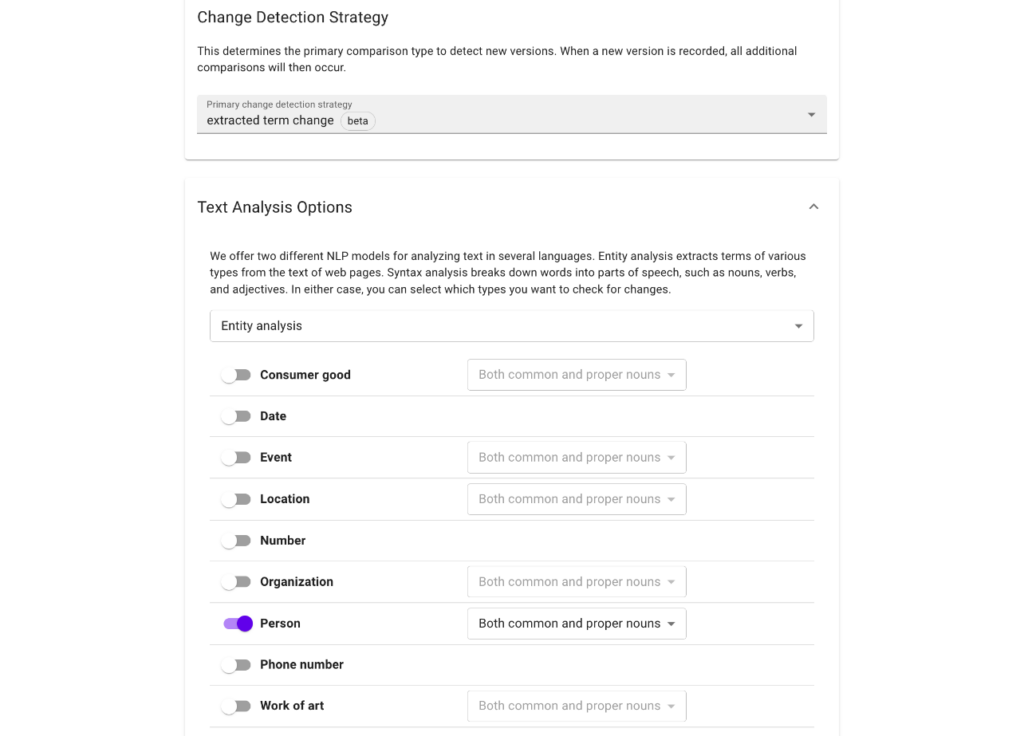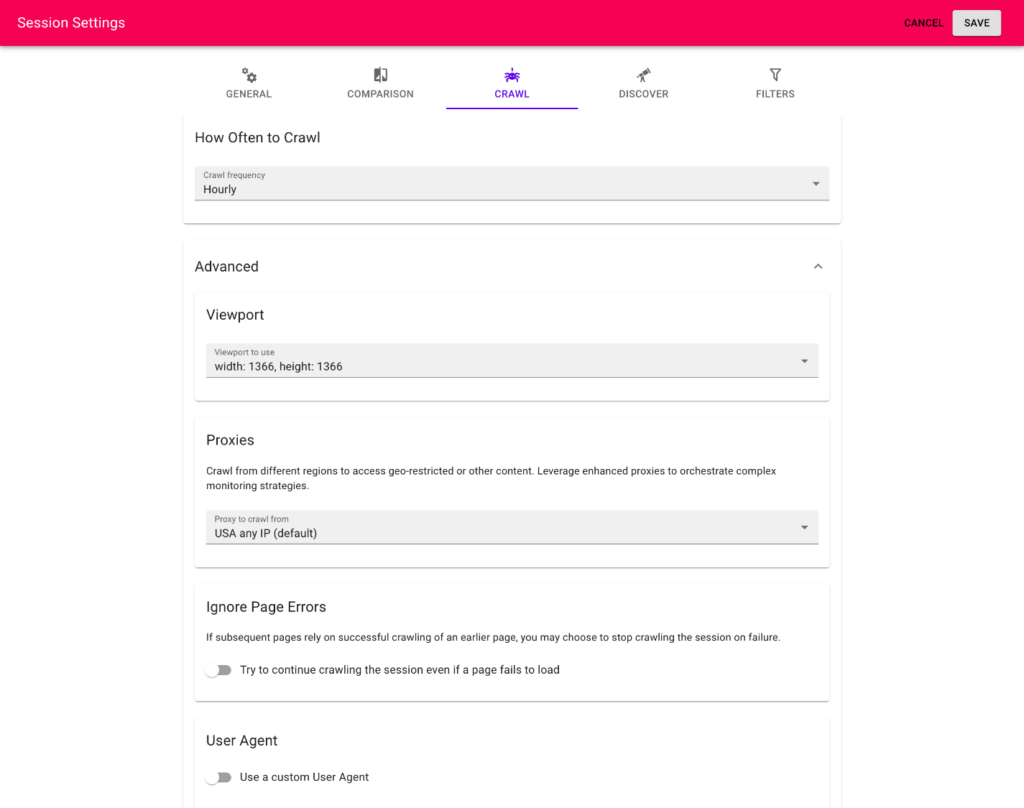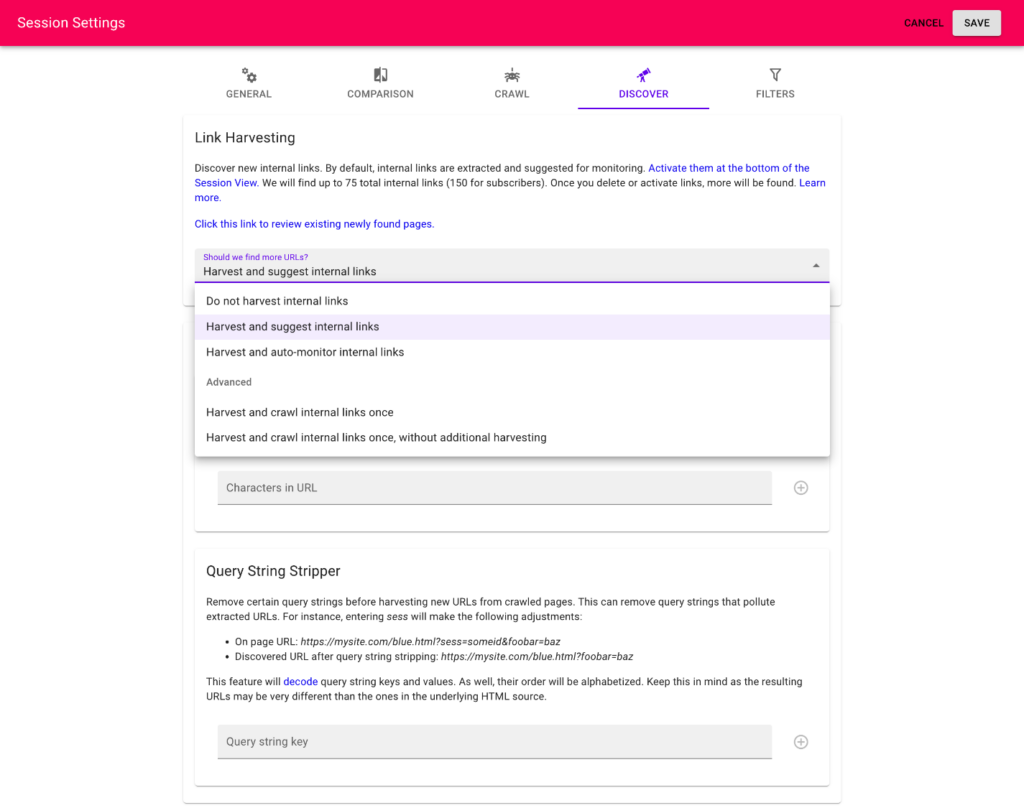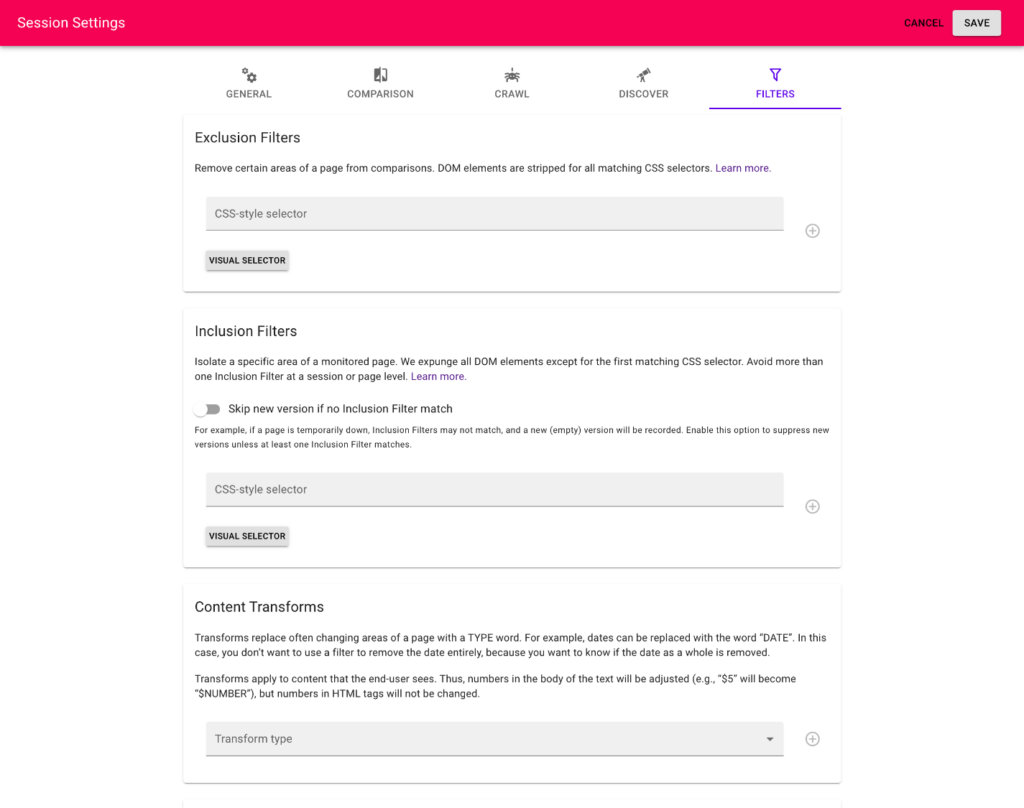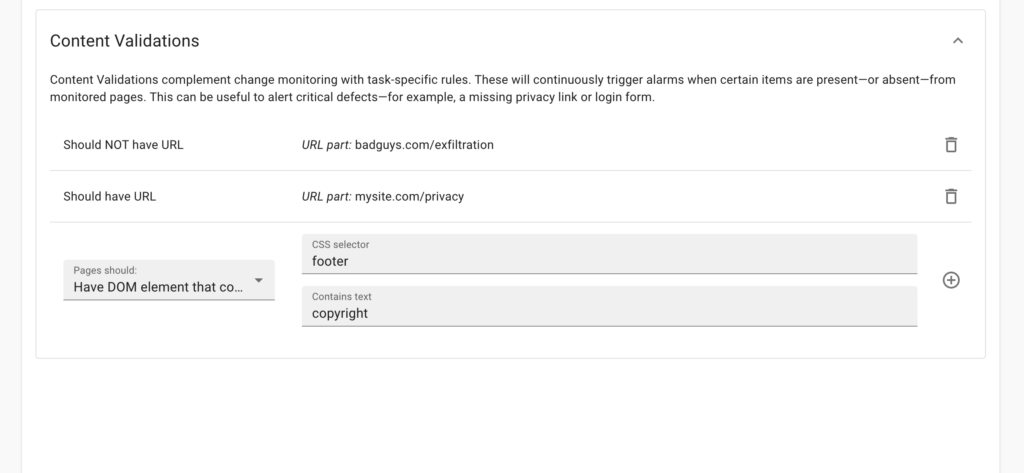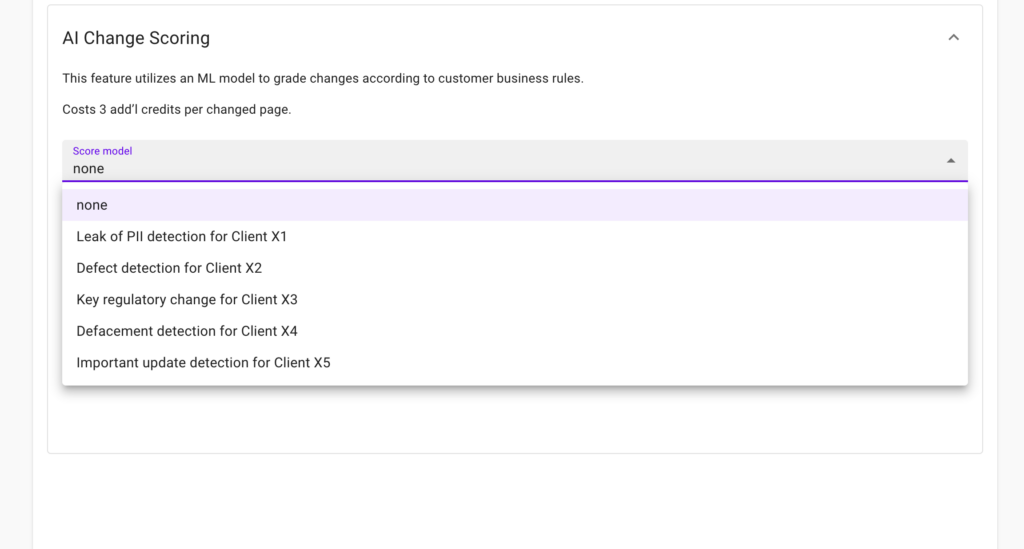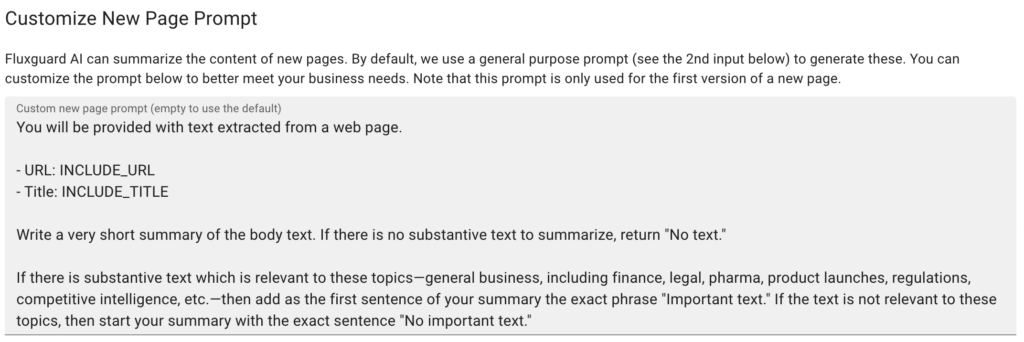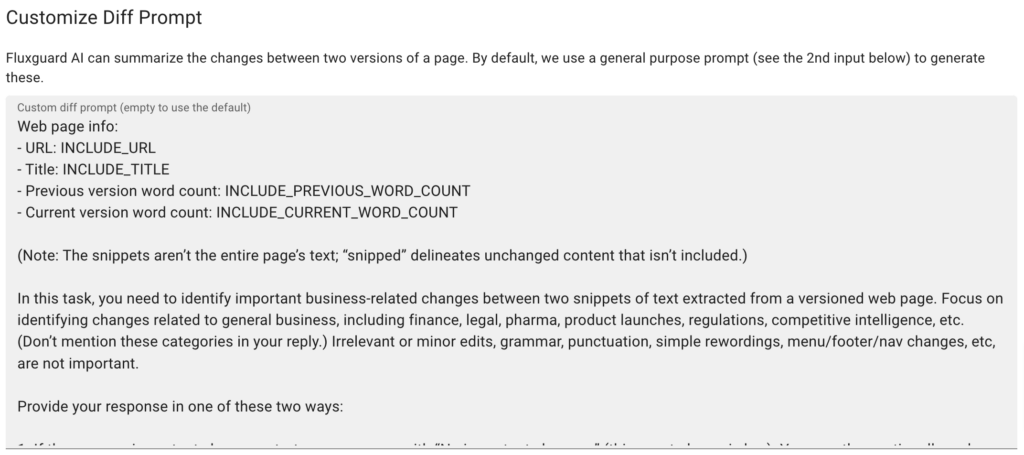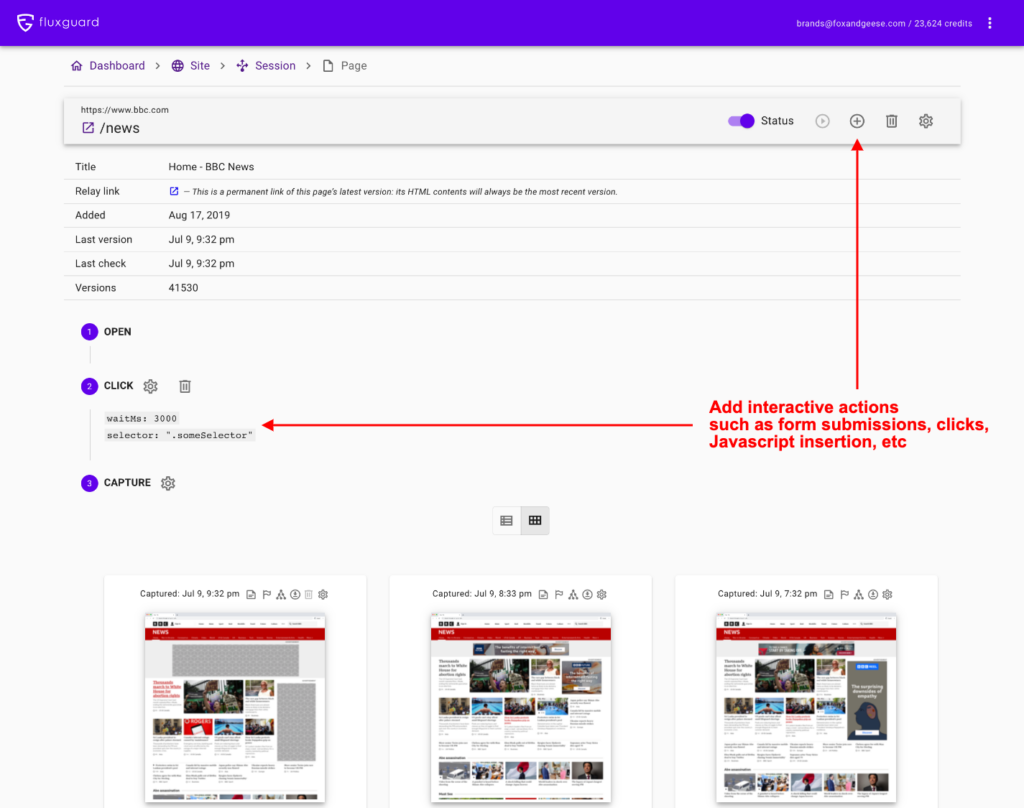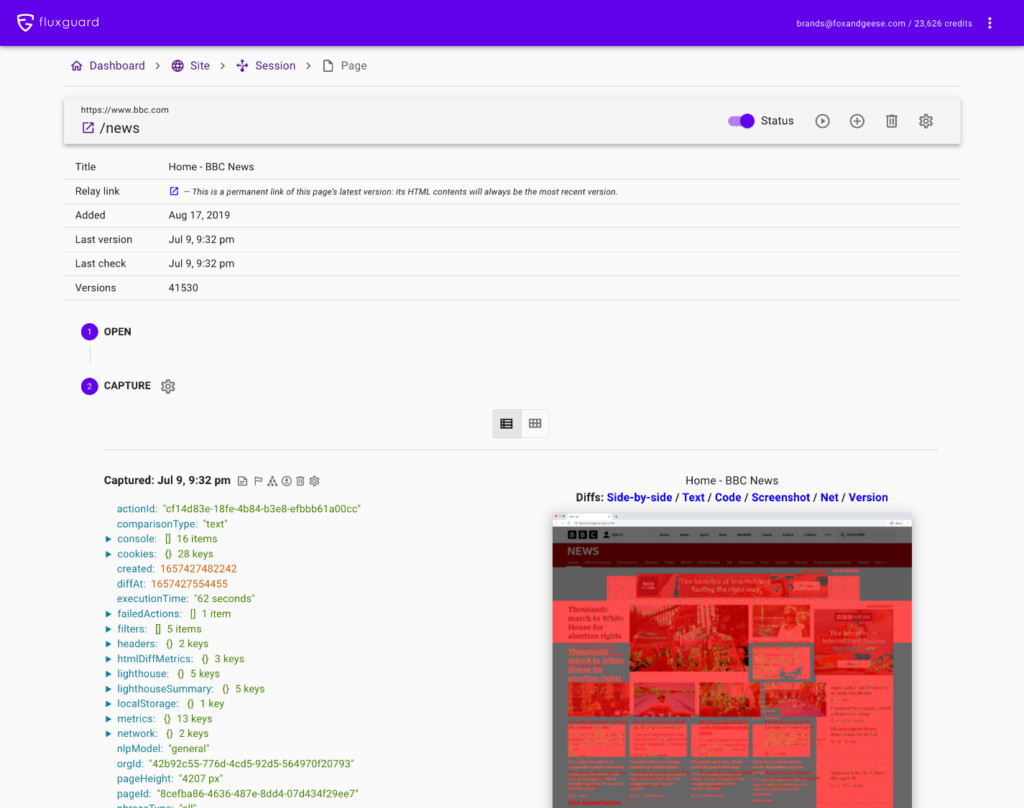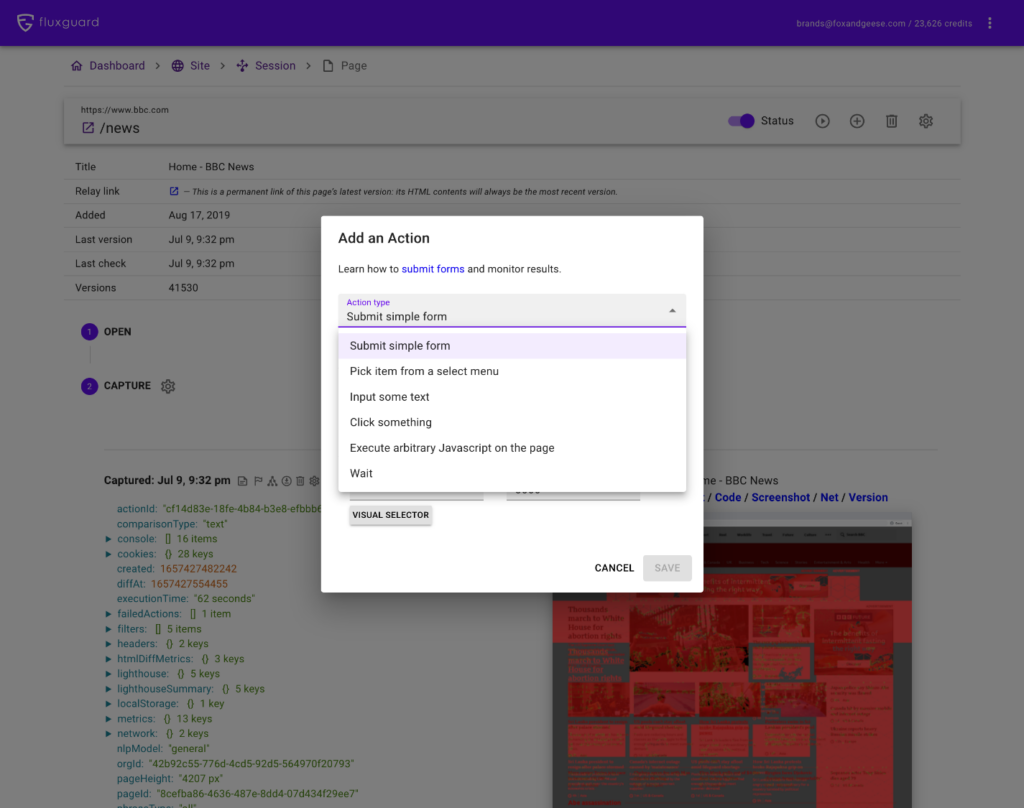Walk-through of Fluxguard’s Web Console
Fluxguard organizes monitored content and functionality in the following key interfaces:
- Comparison Viewer: view text, HTML, pixel, and other changes between captured versions.
- Dashboard: quickly view detected changes across all monitored sites.
- Site View: optionally organize different monitoring strategies into discrete sessions.
- Session View: organize monitored pages and adjust key crawl settings.
- Page View: view historical versions and add page-specific browser actions, such as form submissions.
We discuss each of these in detail below.
Comparison Viewer
- View color-coded side-by-side change comparisons between any captured versions.
- View text, rendered DOM (HTML), pixel, network activity, and other changes.
- View changes between any two versions.
Dashboard
- Fluxguard’s Dashboard provides an overview of all monitored sites organized by recency of change.
- Click the links next to each screenshot to view key change details. You can navigate to a Site View by clicking any domain name. You can navigate to a Page View by clicking any page link. In each site card, click the 3 vertical dots for shortcuts to monitoring settings.
- To add more users, adjust email frequency, and other account-wide settings, visit Account Settings.
Site View
- Site View is where you can review sessions associated with a site. This is also where new sessions can be added. Sessions are small monitoring “recipes” for a particular site. For example, you may have a session for logging into a site, another session for checking legal agreements, another for monitoring order flow, and another to look for home page defacement. In many cases, only one session is necessary for each site.
- Use the toolbar switch to pause monitoring for the entire site. Click the gear icon to categorize sites. Email us to verify your site for faster crawling. Click the session name to go to the Session View where most key crawl and monitoring settings are housed.
Session View
- Session View is a key view for organizing monitoring, adjusting crawl and monitoring sessions, and activating new pages to monitor. You will frequently be on this page, so spend some time understanding content here.
- Session View catalogs all pages ordered by sequence. Use the up and down arrows to re-order. This is helpful if some pages (and related actions) need to occur first. For example, logging into a site may need to happen before adding a product into a cart.
Cookies and local storage are preserved from one page to the next in any given session. This allows you to orchestrate sophisticated multi-step, multi-page explorations of any site. - To reach Session Settings, click the gear icon. This is a key area of our product and contains assorted crawl settings for each session.
- Session Settings is where you can optimize Fluxguard’s monitoring, including:
- Determine when a new version should be recorded, based on text, HTML, visual, or network changes.
- Add filters, network blocks, and transforms to reduce false-positives.
Page View
- Page View retains all prior captures for the given page: review all HTML, network activity, cookies, extracted text, screenshots, and more for every version for this page.
- Page View is where you can add form submissions, clicks, and more.