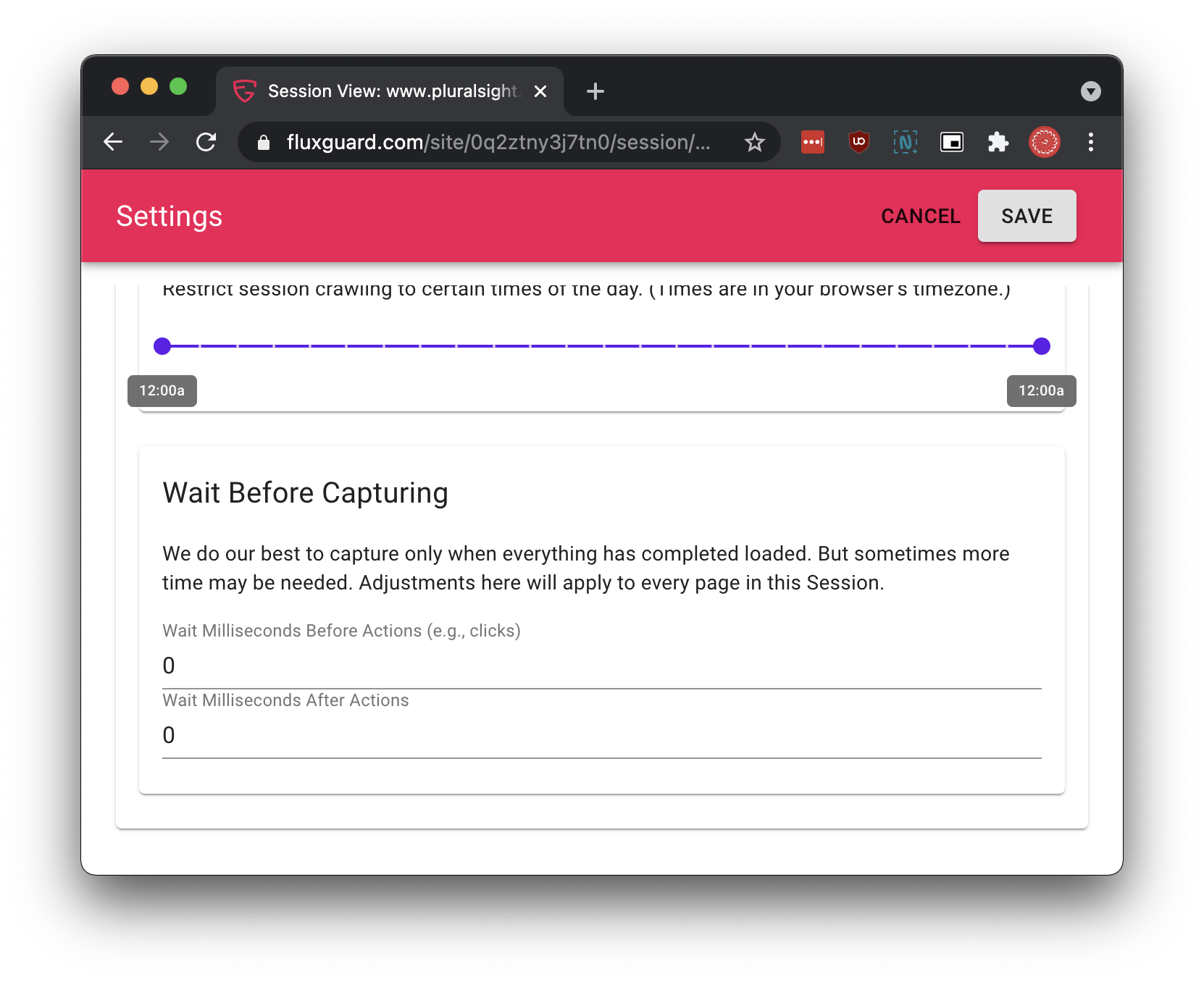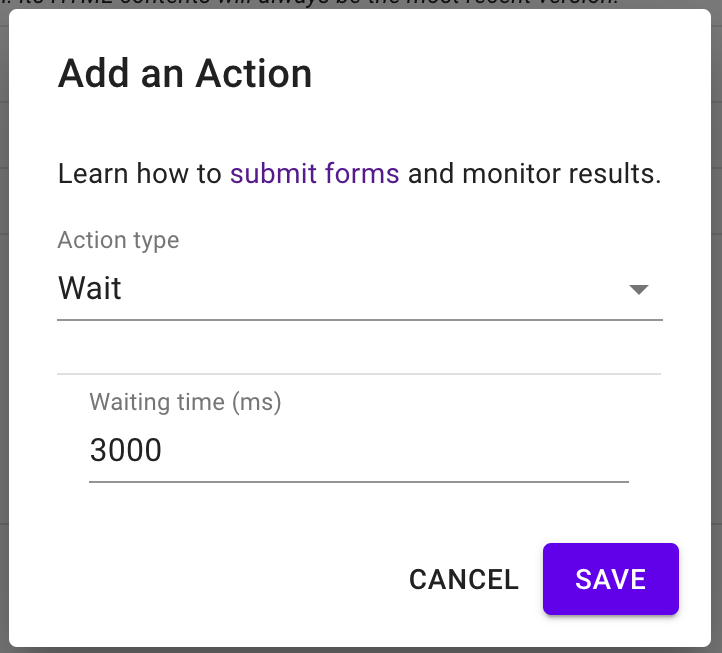How to Wait Longer Before Capturing
Fluxguard uses a number of techniques to find the optimal time to capture a screenshot. But these can be imperfect for slow or complex sites. In this tutorial, you will learn two easy ways to defer capture for an arbitrary amount of time.
Once you’ve added more time to wait before a page (either at the session or page level), we recommend that you manually initiate a new crawl. This will let you verify that the wait action works.
Add a Pause at the Session Level
This approach will add additional seconds to wait before capture for every page in the session. We recommend you use this approach if every page requires more time to properly load. If not, we recommend adding a wait action at the page-level instead (see the next section).
1. Click into Session Settings
Session Settings is where to find many of Fluxguard’s options. Learn how to find Session Settings.
2. Click on the Crawl tab and expand Advanced
3. Adjust “Wait Before Capturing”
You can choose to add up to 9 additional seconds (reflected as 9000 milliseconds) that will occur either before or after other actions.
Add a Wait Action at the Page Level
You can easily add a Wait Action for any monitored page. This will apply the wait action only for an individual page.
1. Click into the Page View
You can learn how to get to the Page View.